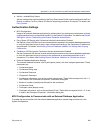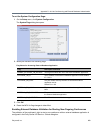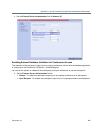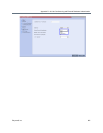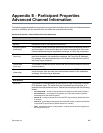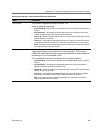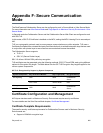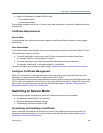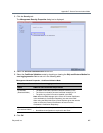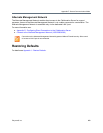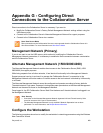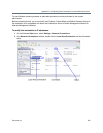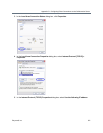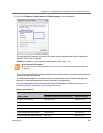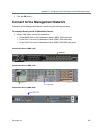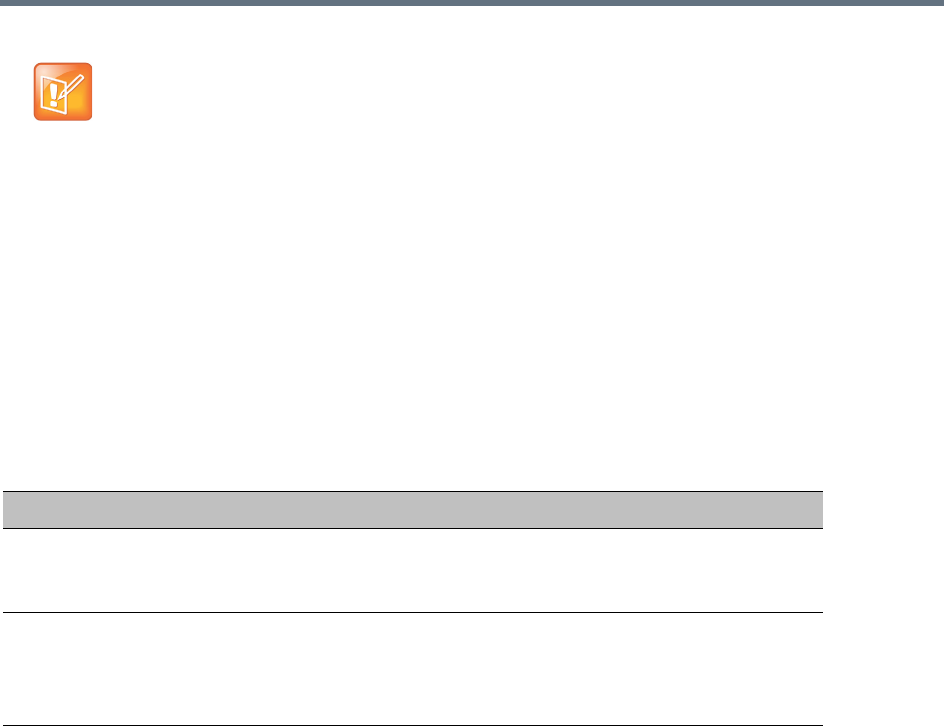
Appendix F- Secure Communication Mode
Polycom®, Inc. 966
Creating/Modifying System Flags
The following System Flags in system.cfg control secure communications.
● RMX_MANAGEMENT_SECURITY_PROTOCOL
● EXTERNAL_DB_PORT
The table below lists both flags and their settings.
If the System Flag, RMX_MANAGEMENT_SECURITY_PROTOCOL does not exist in the system, it must
be created by using the Setup menu.
For more information see Modifying System Flags.
The Collaboration Server must be restarted for modified flag settings to take effect.
Enabling Secure Communication Mode
After the SSL/TLS Certificate is installed, secure communications are enabled by modifying the properties
of the Management Network in the Management Network properties dialog box.
When Secure Communications Mode is enabled:
● Only https:// commands from the browser to the Control Unit IP Address of the Collaboration
Server are accepted.
● The Collaboration Server listens only on secured port 443.
● All connection attempts on port 80 are rejected.
● A secure communication indicator is displayed in the browser’s status bar.
To enable secure communications mode:
1 In the Collaboration Server Management pane, click IP Network Services.
2 In the IP Network Services list pane, double-click the Management Network entry.
Certificates are deleted when an administrator performs a Restore Factory Defaults with the
Comprehensive Restore option selected.
System Flags
Flag Description
RMX_MANAGEMENT_S
ECURITY_PROTOCOL
Enter the protocol to be used for secure communications.
Default: TLSV1_SSLV3 (both).
Default for U.S. Federal licenses: TLSV1.
EXTERNAL_DB_PORT The external database server port used by the Collaboration Server to
send and receive XML requests/responses.
For secure communications set the value to 443.
Default: 5005.