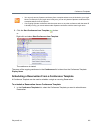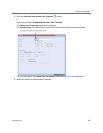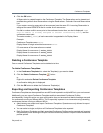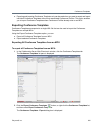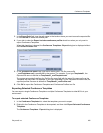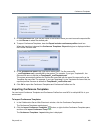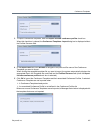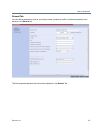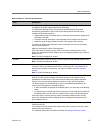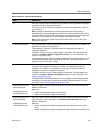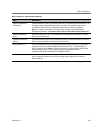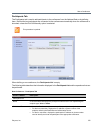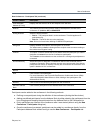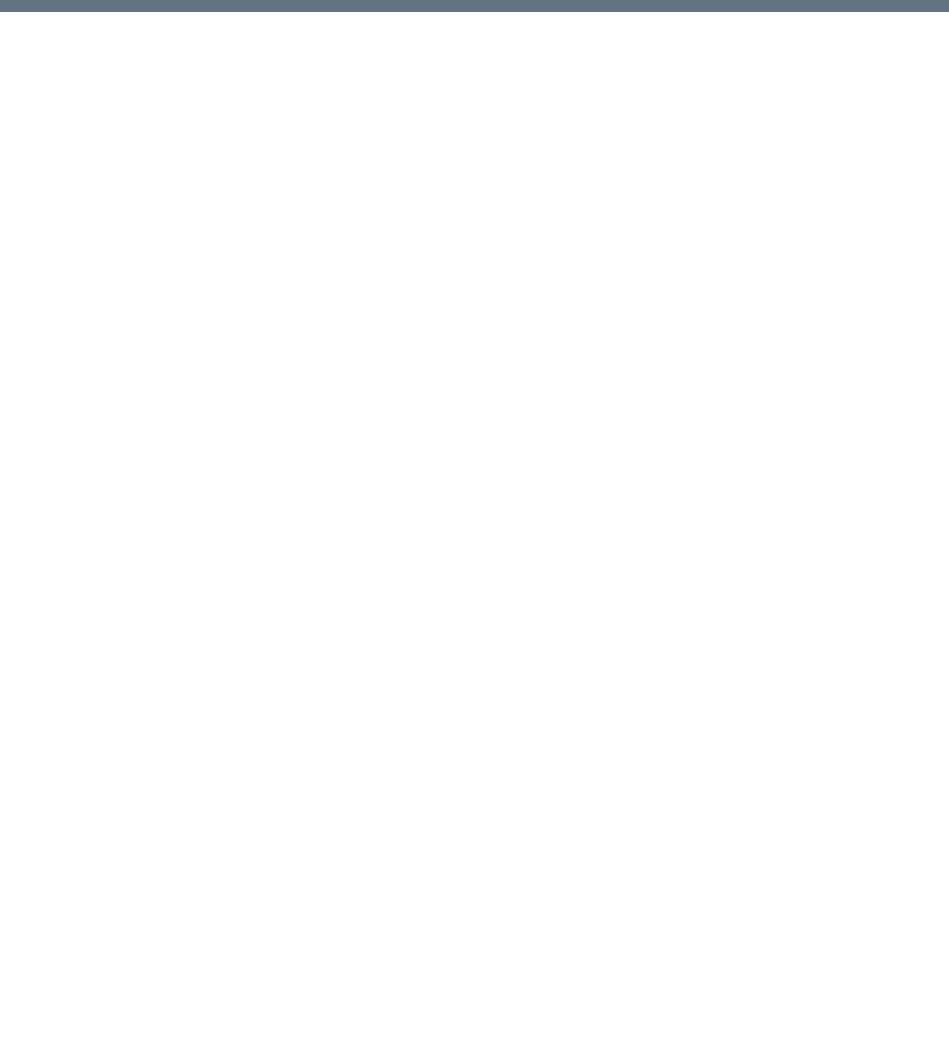
Polycom, Inc. 369
Start a Conference
There are several ways to start a conference:
● Clicking the New Conference button in the Conferences pane. For more information, see Start an
AVC CP Conference from the Conferences Pane and Starting a New SVC Conference.
● Dialing in to a Meeting Room.
A Meeting Room is a conference that is saved on the MCU. It remains in passive mode until it is
activated by the first participant, or the meeting organizer, dialing in.
For more information, see Meeting Rooms.
● Dialing in to an Ad Hoc Entry Queue which is used as the access point to the MCU. This option is
valid to AVC participants dialing into an AVC-based or a Mixed CP and SVC Entry Queue.
For more information, see Entry Queues, Ad Hoc Conferences and SIP Factories.
● Start a Reservation (AVC CP):
If the Start Time of the Reservation is past due the conference becomes ongoing immediately.
If the Start Time of the Reservation is in the future the conference becomes ongoing, at the
specified time on the specified date.
Changes made to this information once the conference is running are not saved to the CDR.
● Start any Conference Template saved in the Conference Templates list.
For more information, see Starting an Ongoing Conference From a Template.
● Clicking on the link included in a Microsoft Outlook Polycom Meeting Invitation or by manually dialing
the numbers displayed in the invitation using the endpoint's numeric input device.
This option is valid to AVC participants only.
Attendees that have received an invitation to a Polycom Meeting through the Polycom Conferencing
Add-in for Microsoft Outlook can start a conference by being the first invited attendee to click on a link
in the Meeting Invitation displayed on his/her workstation or calendaring enabled endpoint, or
manually dial in to the meeting using the Polycom Conference information included in the Meeting
Invitation.
For more information see Polycom Conferencing for Microsoft Outlook®.