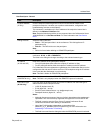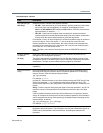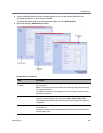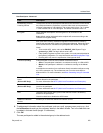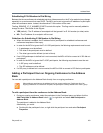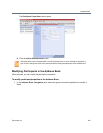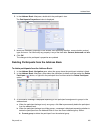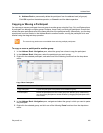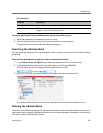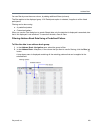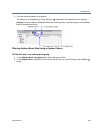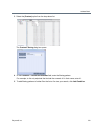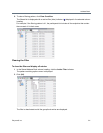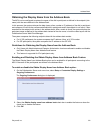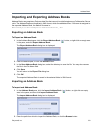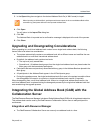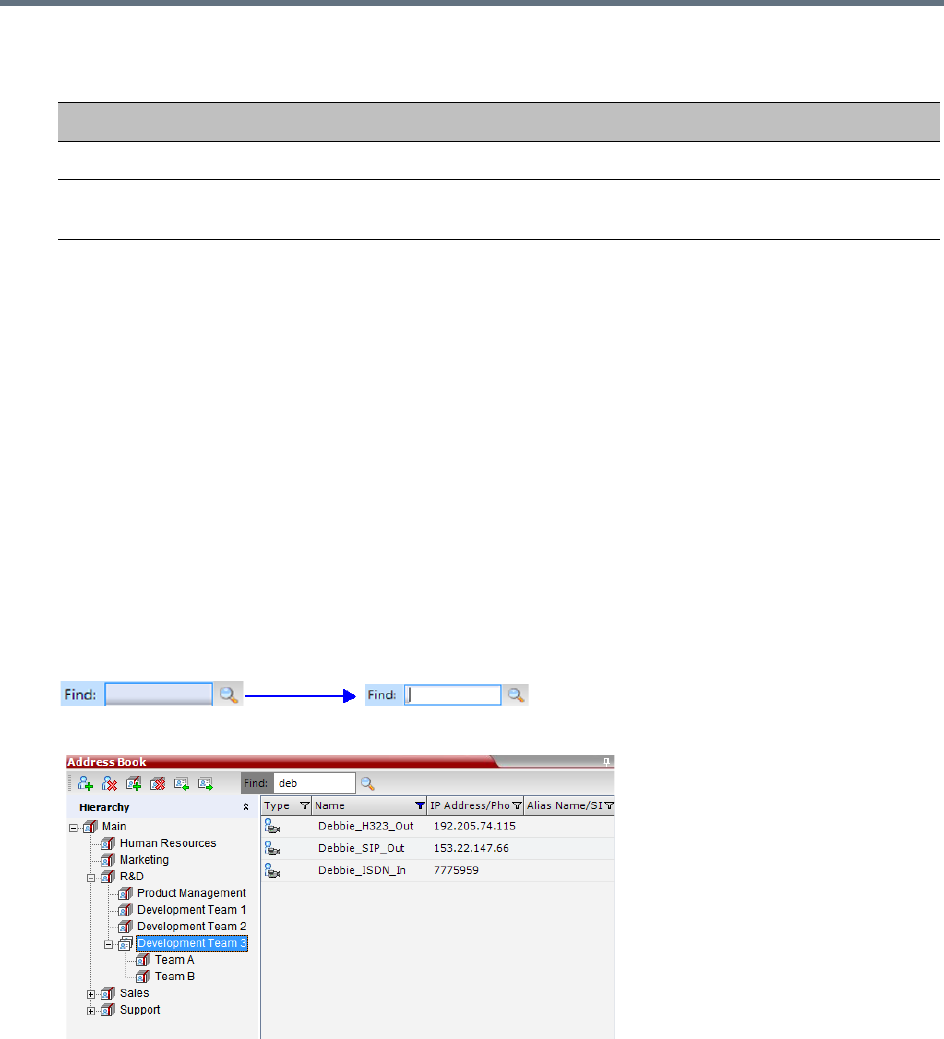
Address Book
Polycom®, Inc. 307
To drag a participant from an address book group to another group:
1 Select the participant or participants you want to move.
2 Click and hold the left mouse button and drag the selection to the new group.
The participants are moved to the new address book group.
Searching the Address Book
You can search the Address Book for a participant’s name or a group name only on the currently selected
group/level.
To search for participants or groups in the current selected level:
1 In the Address Book - Navigation pane, select the group/level within to run the search.
2 In the Address Book toolbar, activate the search option by clicking the Find field.
The field clears and a cursor appears indicating that the field is active.
3 Type all or part of the participant’s name or group name and click the search button.
The closest matching participant entries are displayed and the Active Filter indicator turns on.
Filtering the Address Book
The entries in an address book group can be filtered to display only the entries (participants or groups) that
meet criteria that you specify and hides entries that you do not want displayed. It enables you to select and
work with a subset of Address Book entries.
Paste Participant
Function Description
Paste Participant Creates a link to the participant entity in the pasted location.
Paste Participant as New Pastes as a new participant into the selected group. This paste action adds
“Copy” to the end of the participant name.