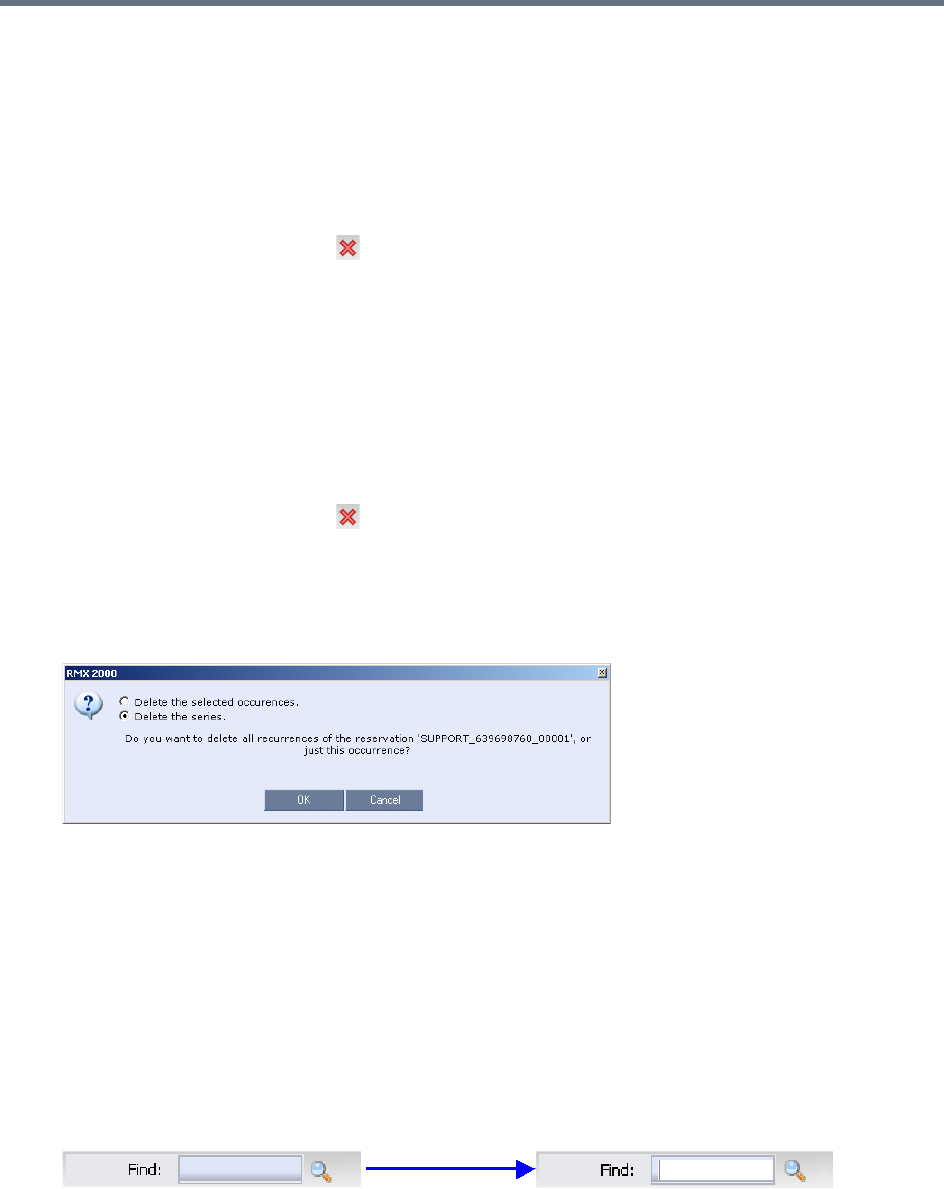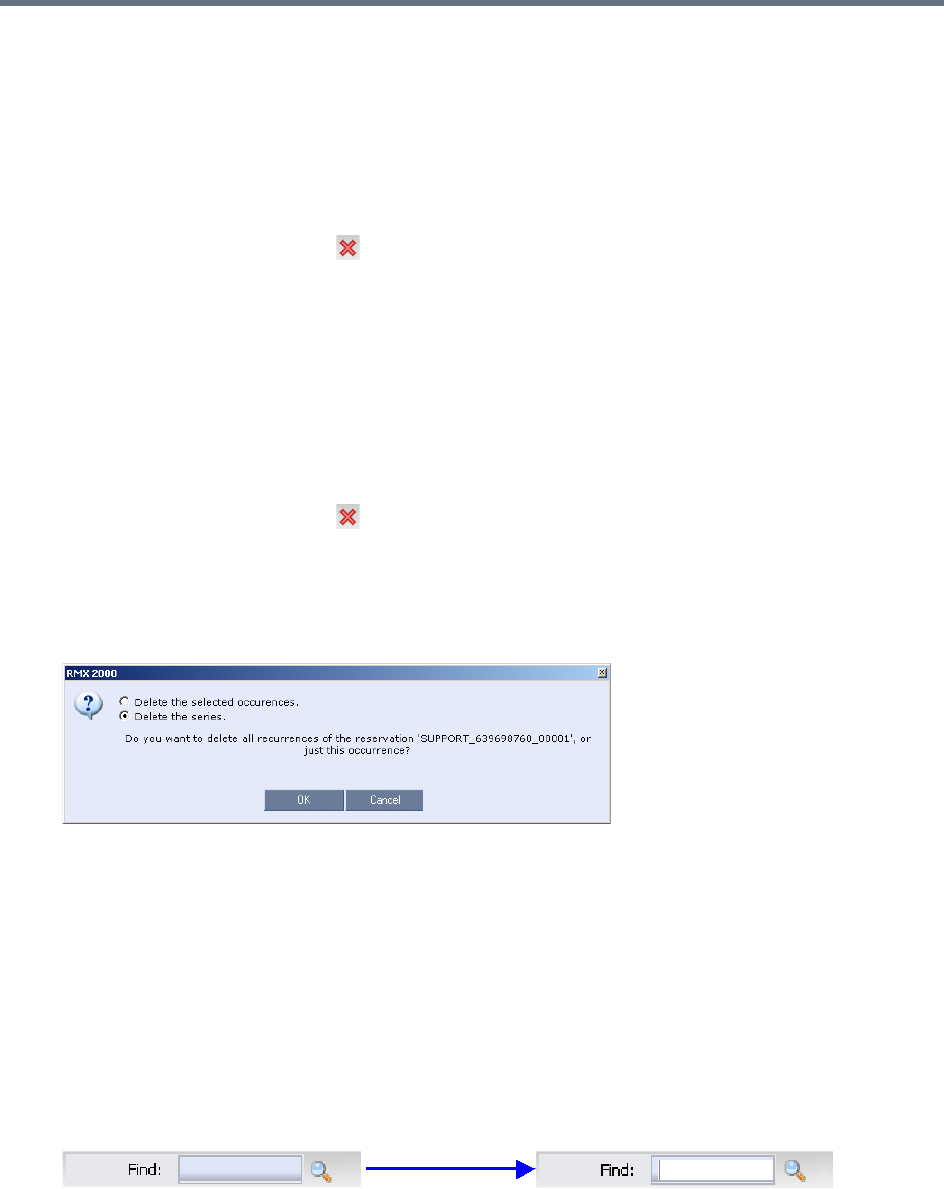
Scheduling Reservations
Polycom®, Inc. 333
Deleting Reservations
To delete a single reservation:
1 In the Reservations List, navigate to the reservation you want to delete, using the Show Day, Show
Week, Today, Back, Next or List buttons.
2 Click to select the reservation to be deleted.
3 Click the Delete Reservation
() button.
or
Place the mouse pointer within the Reservation block, right-click and select Delete Reservation.
4 Click OK in the confirmation dialog box.
The Reservation is deleted.
To delete all recurrences of a reservation:
1 In the Reservations List, navigate to the Reservation or any of its recurrences, using the Show Day,
Show Week, Today, Back, Next or List buttons.
2 Click the Delete Reservation
() button.
or
Place the mouse pointer within the Reservation or any of its recurrences, right-click and select Delete
Reservation.
A confirmation dialog box is displayed.
3 Select Delete the series.
4 Click OK.
All occurrences of the Reservation are deleted.
Searching for Reservations using Quick Search
Quick Search is available only in List View. It enables you to search for Reservations by Display Name.
To search for reservations:
1 In the Reservation Calendar toolbar, click in the Quick Search field.
The field clears and a cursor is displayed indicating that the field is active.