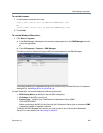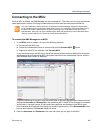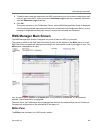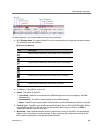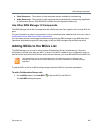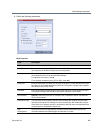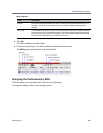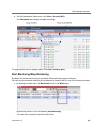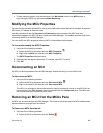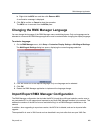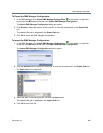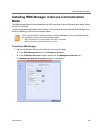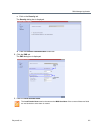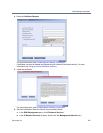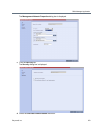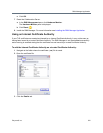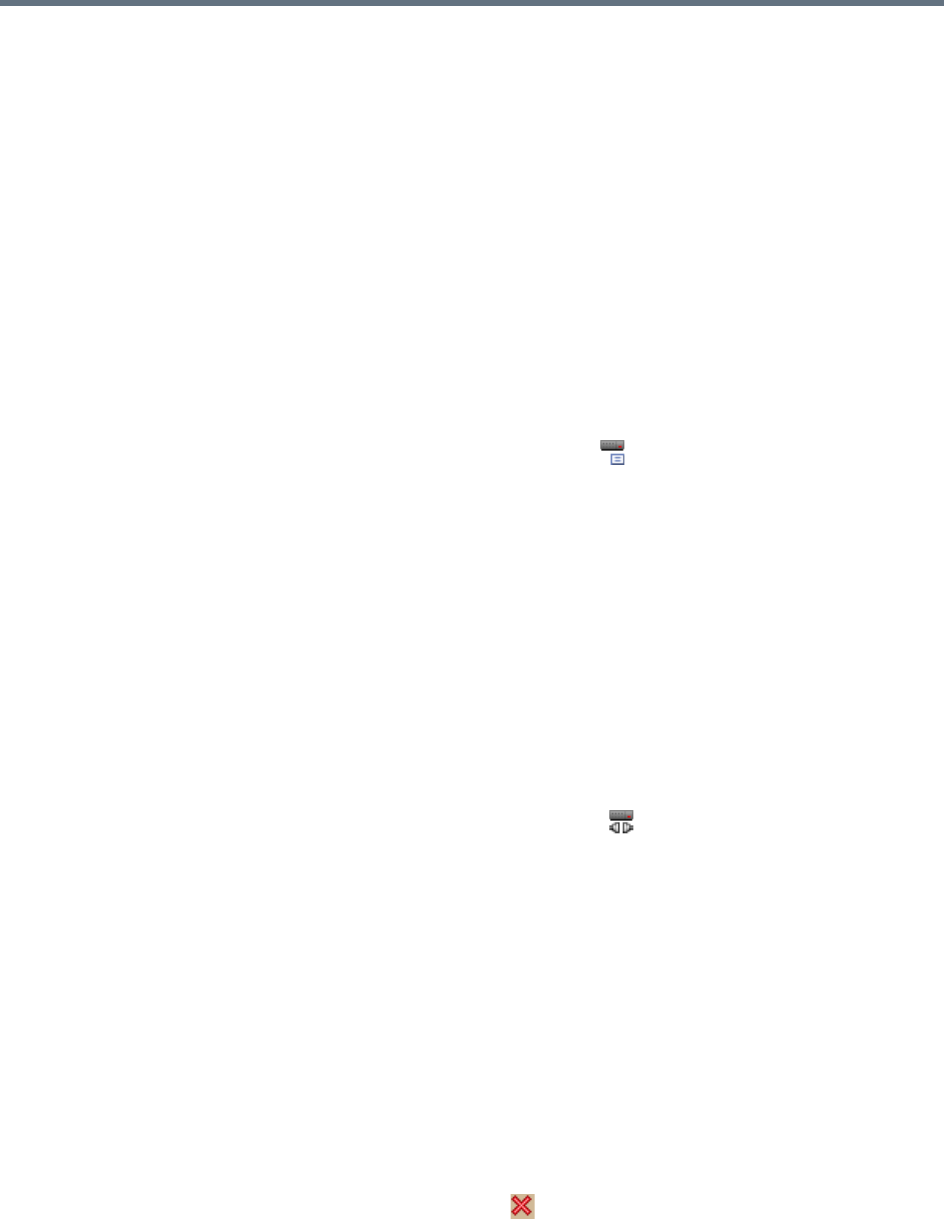
RMX Manager Application
Polycom®, Inc. 667
» To start monitoring again, click the check box in the Monitored column in the MCUs pane, or
right-clicking the MCU icon and selecting Start Monitoring.
Modifying the MCU Properties
You can view the currently defined MCU settings, and modify them when required, for example, change the
MCU name, IP address or Secured mode.
Use this procedure to add the Username and Password to the properties of the MCU that was
automatically added to the MCU list when installing the RMX Manager. This enables automatic login when
connecting the MCU to the RMX Manager.
You can modify the MCU properties when the MCU is connected or disconnected.
To view and/or modify the MCU Properties:
1 Use one of the following methods:
a Select the MCU to disconnect and click MCU Properties .
b Right-click the MCU icon and then click MCU Properties.
The MCU Properties dialog box opens.
2 Define/modify the required parameters. For details, see MCU Properties.
3 Click OK.
Disconnecting an MCU
An MCU can be disconnected from the RMX Manager, without removing it from the MCUs list.
To disconnect an MCU:
1 Use one of the following methods:
a Select the MCU to disconnect and click Disconnect MCU .
b Right-click the MCU icon and then click Disconnect MCU.
The MCU icon changes to disconnected and any ongoing conference running on that MCU will not
be monitored in this RMX Manager; they are removed from the Conferences pane. This MCU can
still be monitored and controlled by other users.
Removing an MCU from the MCUs Pane
An MCU can be removed from the RMX Manager. This function should be used if the MCU hardware was
disconnected and removed from the network.
To Remove an MCU from the list:
1 Use one of the following methods:
a Select the MCU to disconnect and click Delete .