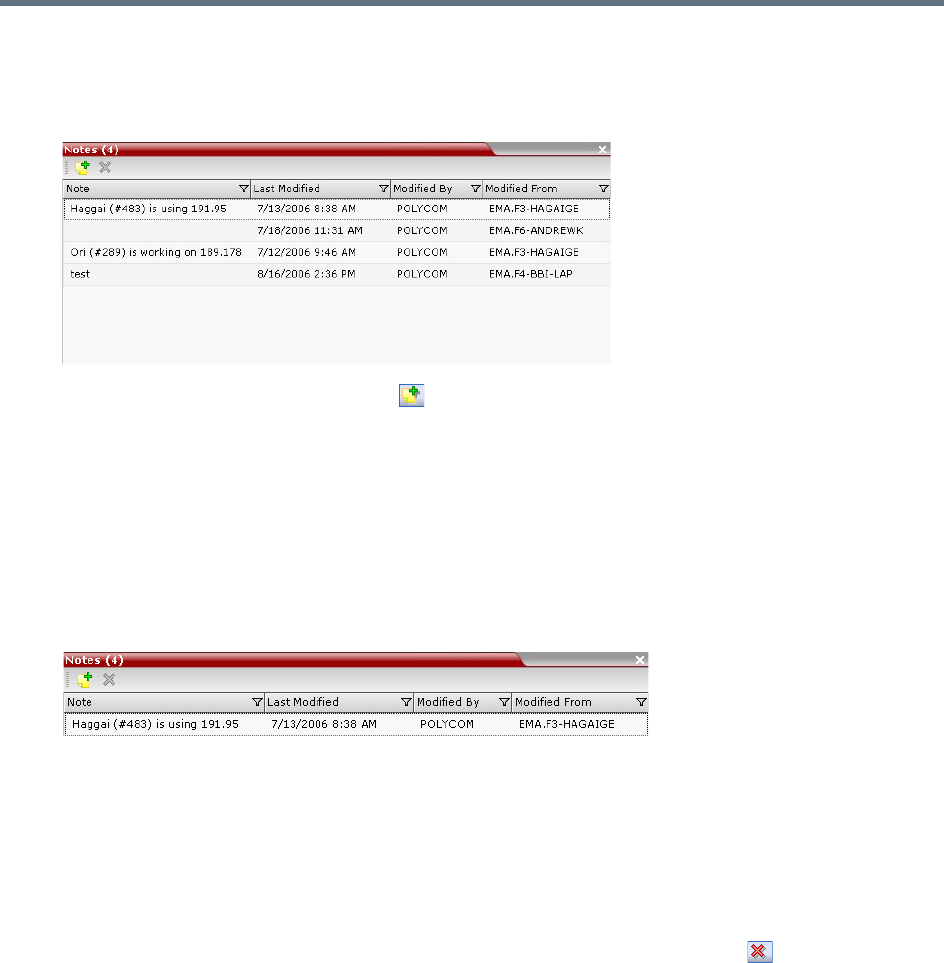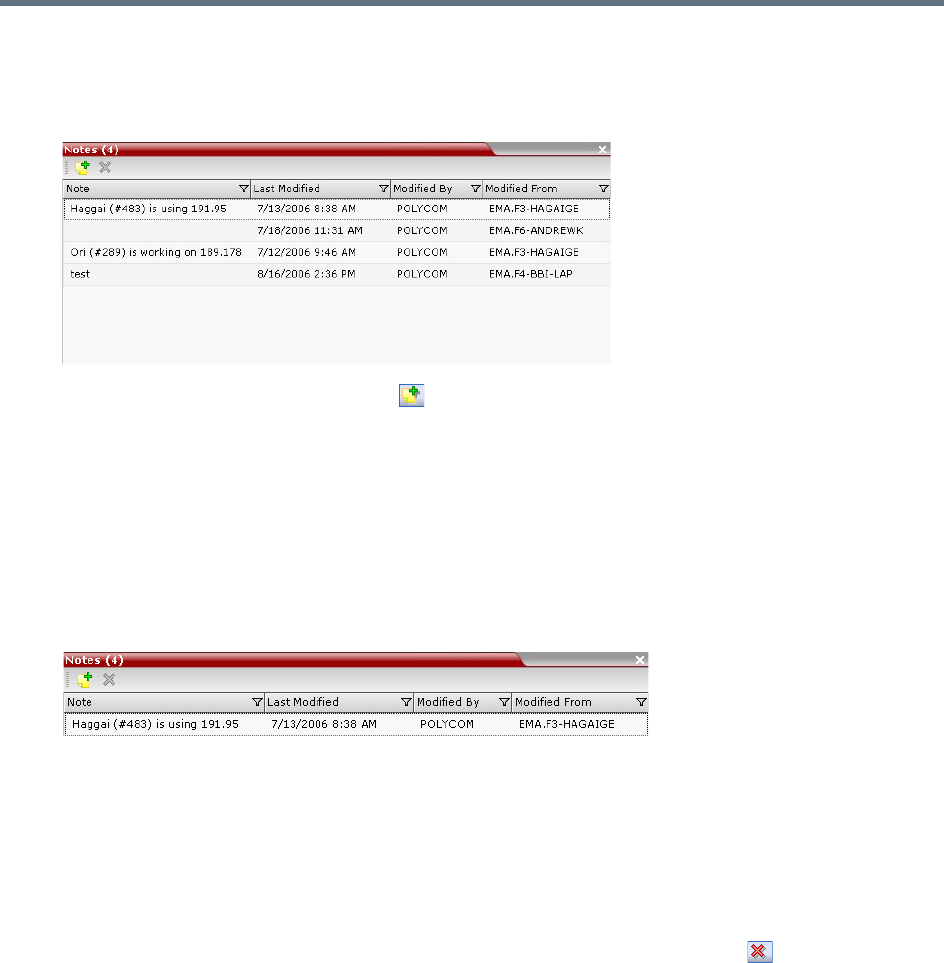
Users, Connections, and Notes
Polycom®, Inc. 474
To create a note:
1 On the Collaboration Server menu, select Administration > Notes.
The Notes window opens.
2 In the Notes toolbar, click New Note ( ), or right-click anywhere inside the Notes window and
select New Note.
3 In the Note dialog box, type the required text and click OK.
The new note is saved and closed. The Notes list is updated, listing the new note and its properties:
Note – The beginning of the note’s text.
Last Modified – The date of creation or last modification.
Modified By – The Login Name of the user who last modified the note.
Modified From – The Client Application and Workstation from which the note was created or
modified.
To open or edit a note:
» Double-click the entry to edit, or right-click the entry and select Note Properties.
The note opens for viewing or editing.
To delete a note:
1 In the Notes list, select the entry for the note to delete and click Delete Note ( ), or right-click the
entry and select Delete Note.
A delete confirmation dialog box is displayed.
2 Click OK to delete the note, or click Cancel to keep the note.