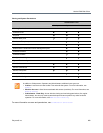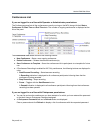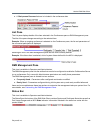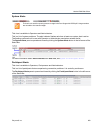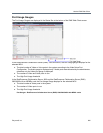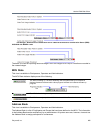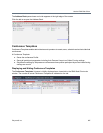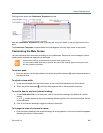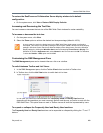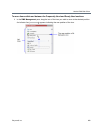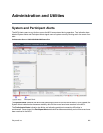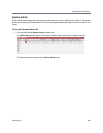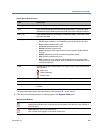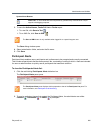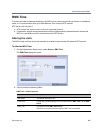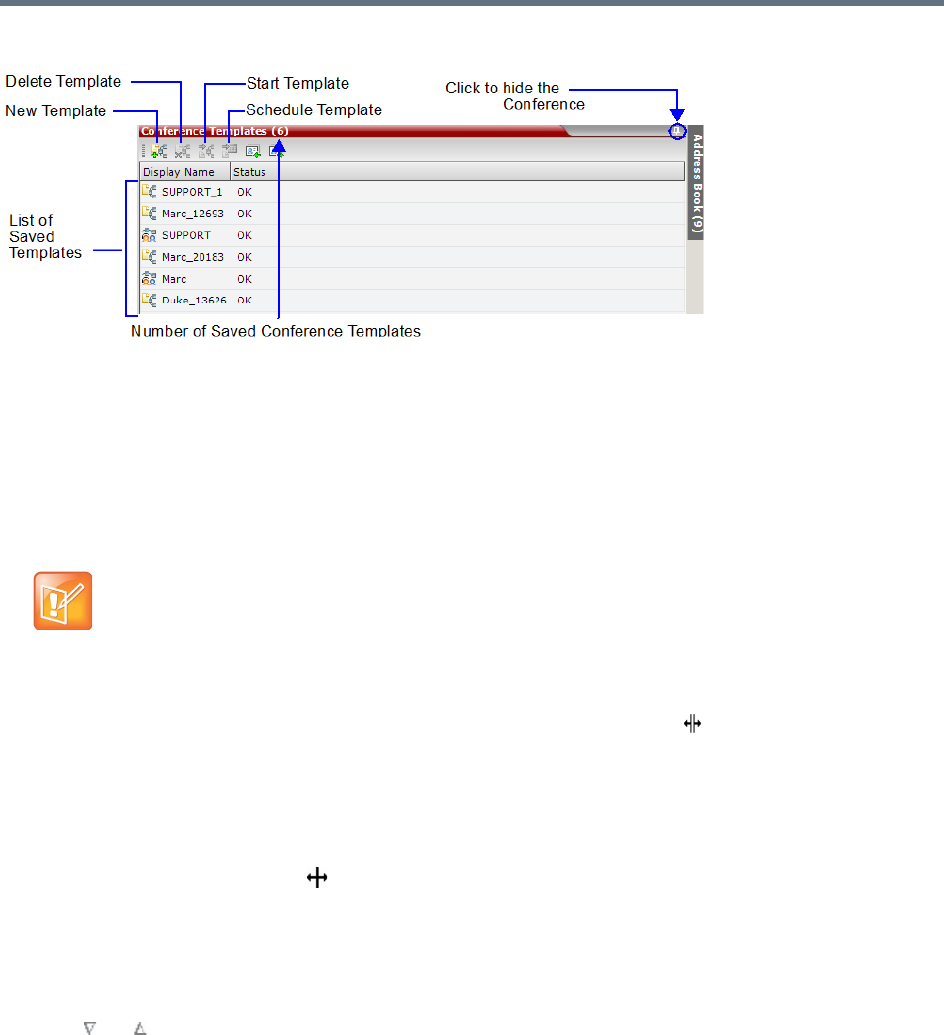
Use the RMX Web Client
Polycom®, Inc. 688
Clicking the tab opens the Conference Templates list pane.
Hide the Conference Templates list pane by clicking the anchor pin button in the top right corner of the
pane.
The Conference Templates list pane closes and a tab appears in the top right corner of the screen.
Customizing the Main Screen
You can customize the main screen according to your preferences. Pane sizes can be changed, column
widths can be adjusted and data lists can be sorted.
To resize a pane:
» Move the pointer over the pane border, and when the pointer becomes , resize the pane border to
the required size.
To adjust column width:
1 In the column header row, place the pointer on the vertical field-separator bar of the column.
2 When the pointer becomes , resize the field-separator bar to the required column size.
To sort the data by any field (column heading):
1 In the Conference List or List view pane, click on the column heading of the field to be used for
sorting.
A or symbol appears in the column heading indicating that the list is sorted by this field, as well
as the sort order.
2 Click on the column heading to toggle the column’s sort order.
To change the order of columns in a pane:
» Click the column heading to be moved and drag it to its new position, until a set of red arrows appears
indicating the column’s new position.
Customization settings are automatically saved for each logged-in user.
The next time the RMX Web Client is opened, the main screen settings appear as they were when
the user exited the application.