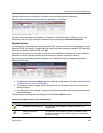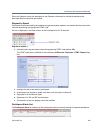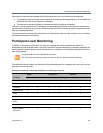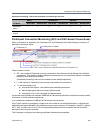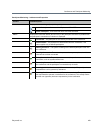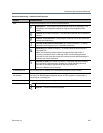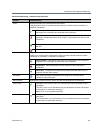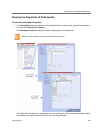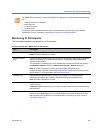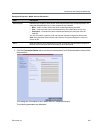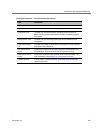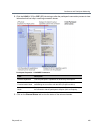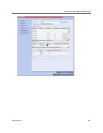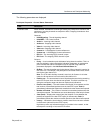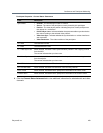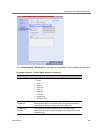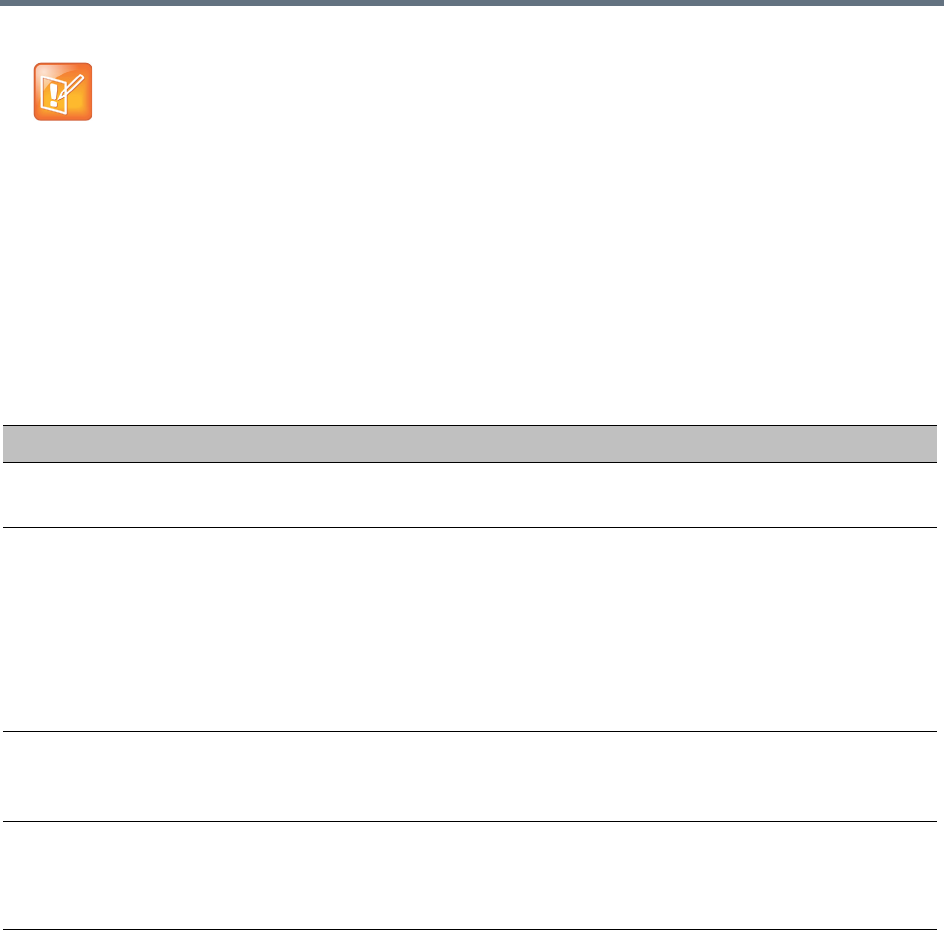
Conference and Participant Monitoring
Polycom®, Inc. 433
Monitoring IP Participants
The following parameters are displayed for an IP participant.
For ISDN/PSTN participants, only the following tabs are displayed in the Participant Properties dialog
box:
• General, Advanced, Information
• Media Sources
• Connection Status
• Channel Status
The General, Advanced and Information tabs include the same properties for new and defined
participants. For more information, see Adding a Participant to the Address Book.
Participant Properties - Media Sources Parameters
Field Description
Name Indicates the participant’s name.
Note: This field is displayed in all tabs.
Endpoint Website
(link)
Click the Endpoint Website hyperlink to connect to the internal website of the participant’s
endpoint. It enables you to perform administrative, configuration and troubleshooting
activities on the endpoint.
The connection is available only if the IP address of the endpoint’s internal site is filled in
the Website IP Address field in the Participant Properties - General dialog box.
Note: This field is displayed in all tabs (excluding ISDN/PSTN participants).
Endpoint Website hyperlinks are not supported when the Collaboration Server is in Ultra
Secure Mode. For more information see Ultra Secure Mode.
Endpoint Type Indicates whether the participant is using an AVC-based or SVC-based endpoint.
Fields, tabs and options are enabled or disabled according to the endpoint type.
Note: This field is displayed in all tabs.
Layout Type Indicates whether the video layout currently viewed by the participant is the Conference or
Personal Layout.
If Personal Layout is selected, you can select a Video Layout that will be viewed only by
this participant.
Video Layout Indicates the video layout currently viewed by the participant. When Personal Layout is
selected in the Layout Type you can force participants to the video windows in a layout
that is specific to the participant. For more information, see Setting the Video Layout in
Cascading conferences.