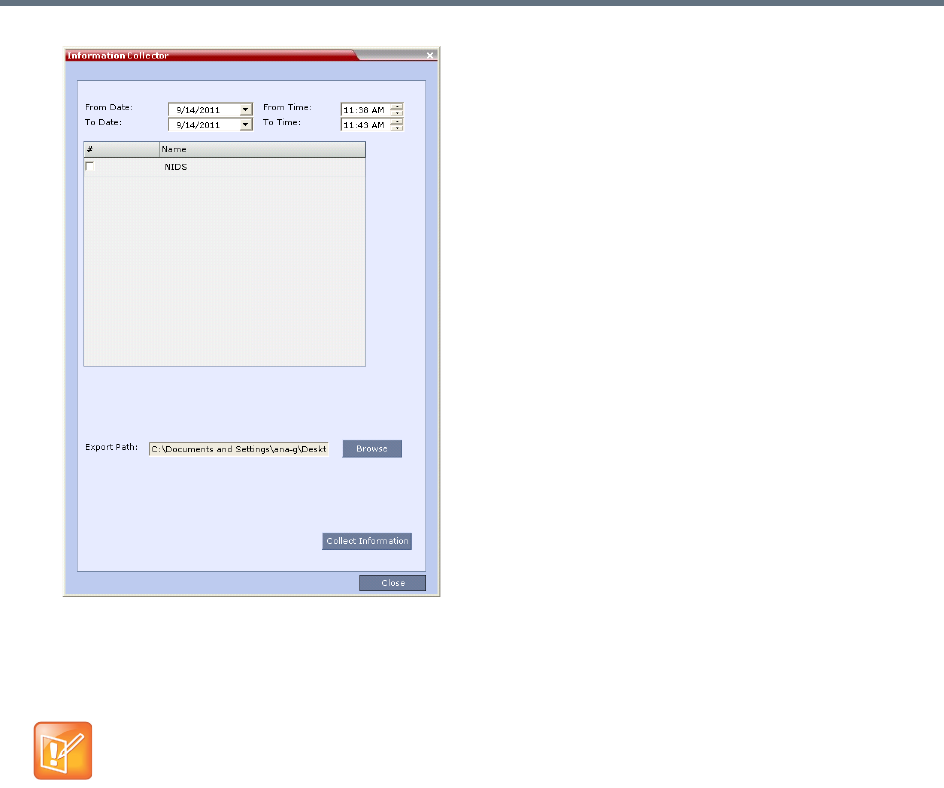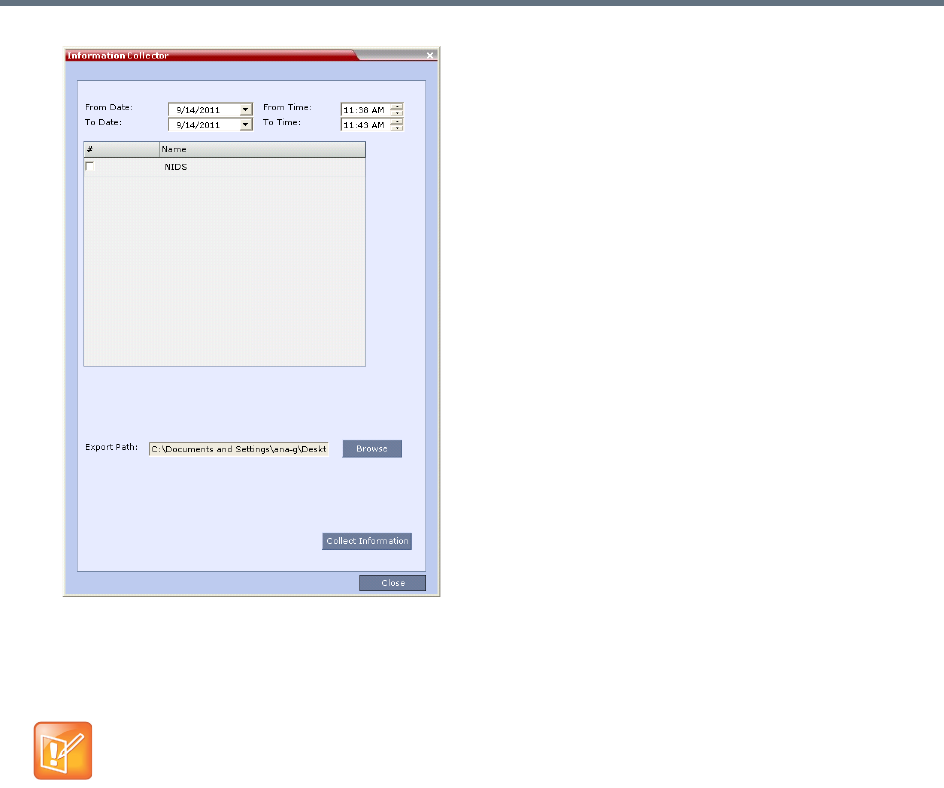
Administration and Utilities
Polycom®, Inc. 750
2 In the From Date and Until Date fields, use the arrow keys to define the date range of the data files
to be included in the compressed file.
3 In the From Time and Until Time fields, use the arrow keys to define the time range of the data files
to be included in the compressed file.
4 Select the check boxes of the information to be collected.
5 In the Export Path field, click Browse, and navigate to the directory path where the compressed file
is to be saved.
6 Click Collect Information.
A progress indicator is displayed in the Information Collector dialog box while the file is being
created.
Step 2: Saving the Compressed File
1 The compressed file is automatically saved in the directory selected in the Information Collector
dialog box. The file is named info.tgz.
A success information box is displayed.
2 Click OK.
If logs are being collected in order to troubleshoot a specific issue, it is important that the date and
time range include the time and date in which the issue occurred. The default date and time ranges
may not be sufficient.
For example, if a specific issue occurred on October 1, 2013 at 12:15, the From Date and Until
Date should be October 1, 2013, the From Time should be around 12:10, and the Until Time
should be around 12:20.