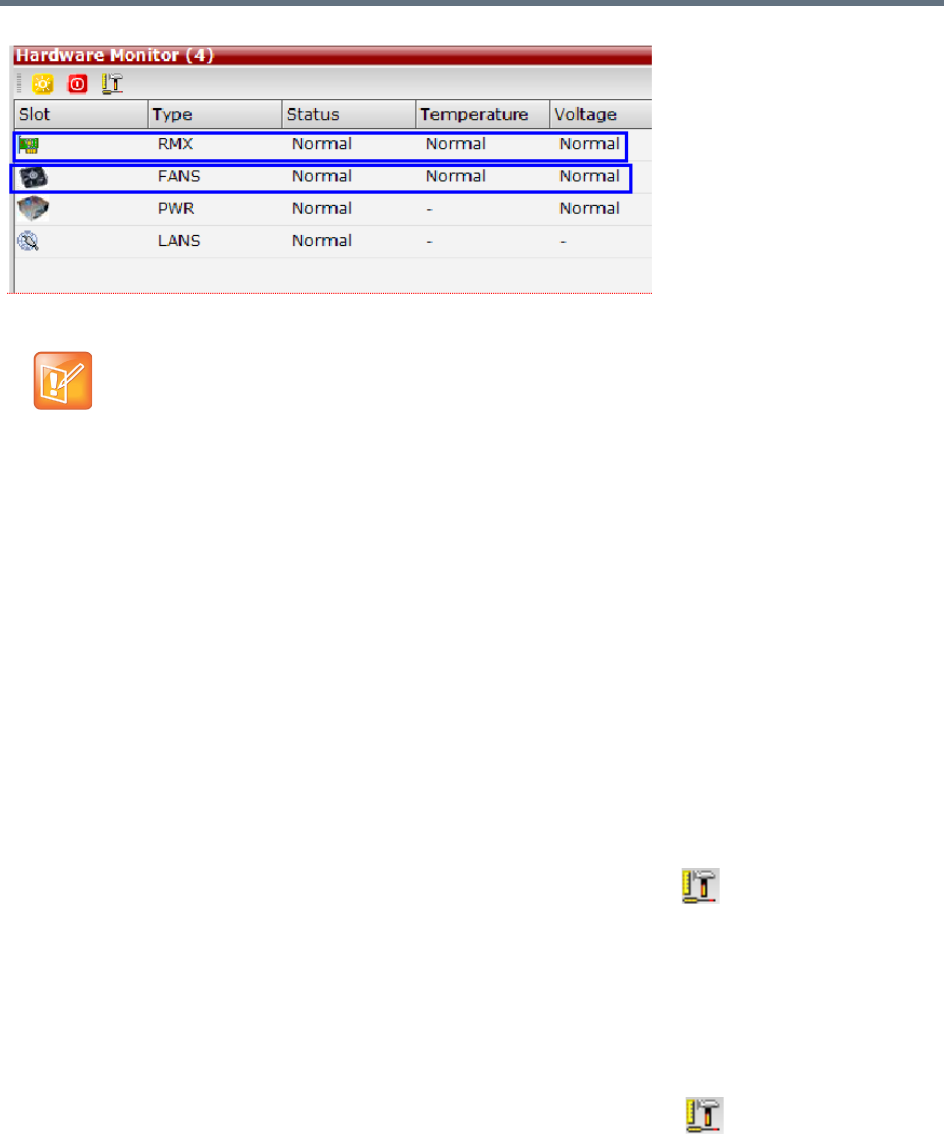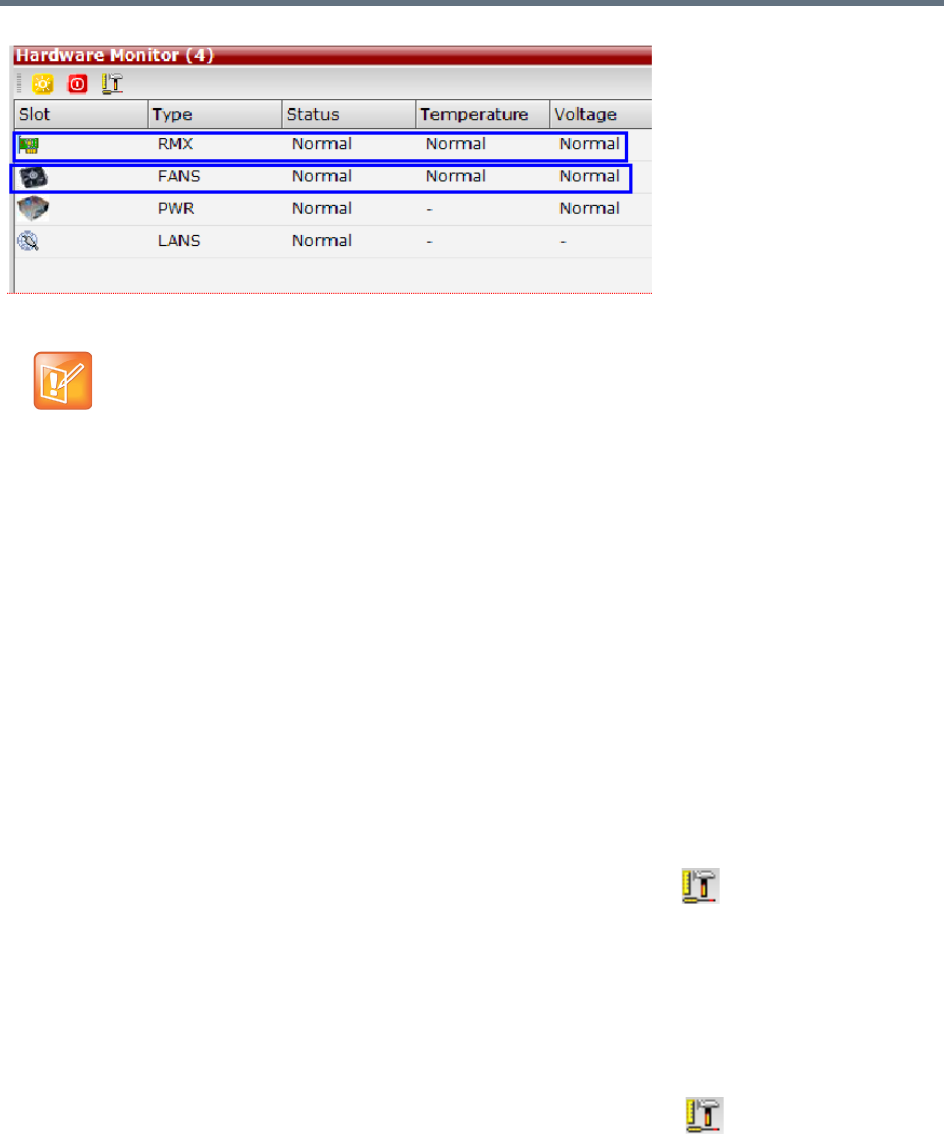
Collaboration Server Hardware Monitoring
Polycom®, Inc. 888
Diagnostic Mode
Diagnostic Mode is a debugging tool for performing hardware diagnostics that detect malfunctions in the
hardware component’s performance. Diagnostics are performed only for the MFA, CPU and Switch (Cards:
MPMx/MPMRx, DSP media cards, CPU, RTM IP, and RTM ISDN).
A user using an Administrator Login can view and access the Diagnostic Mode. When Diagnostic Mode is
initialized, the MCU is reset and upon restarting, the MCU will enter Diagnostic Mode. Entering this mode
causes the MCU to terminate all active conferences and prohibits conferences from being established.
RMX 1500/2000/4000 Administrator users must access the system in Diagnostic Mode using the system
Shelf Management IP address.
To run Diagnostics on a card:
1 On the Hardware Monitor toolbar, click the Active Diagnostic Mode button.
2 If asked whether to continue this operation, click Yes.
3 The Collaboration Server restarts.
4 For RMX 1500/2000/4000, the web client reopens using the Shelf Manager IP address; For RMX
1800, you need to re-enter the system management IP in the browser to access the web client
again.
5 Log in using an Administrator account.
6 On the Hardware Monitor toolbar, click the Active Diagnostic Mode( ) button.
With an Upper Major alarm activation it is recommended to perform the following checks:
• Fans/fan tray functions
• Overall System Ventilation
• Filter (top, bottom & sides free and no dust)
• Room temperature (cool).
When no apparent cause can be found, then contact your next level of support.