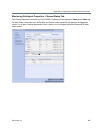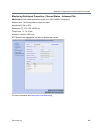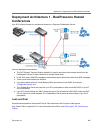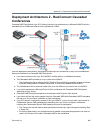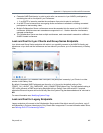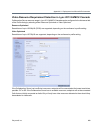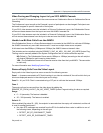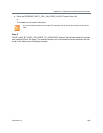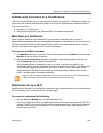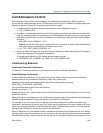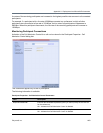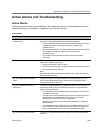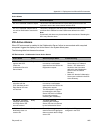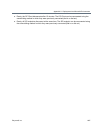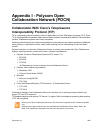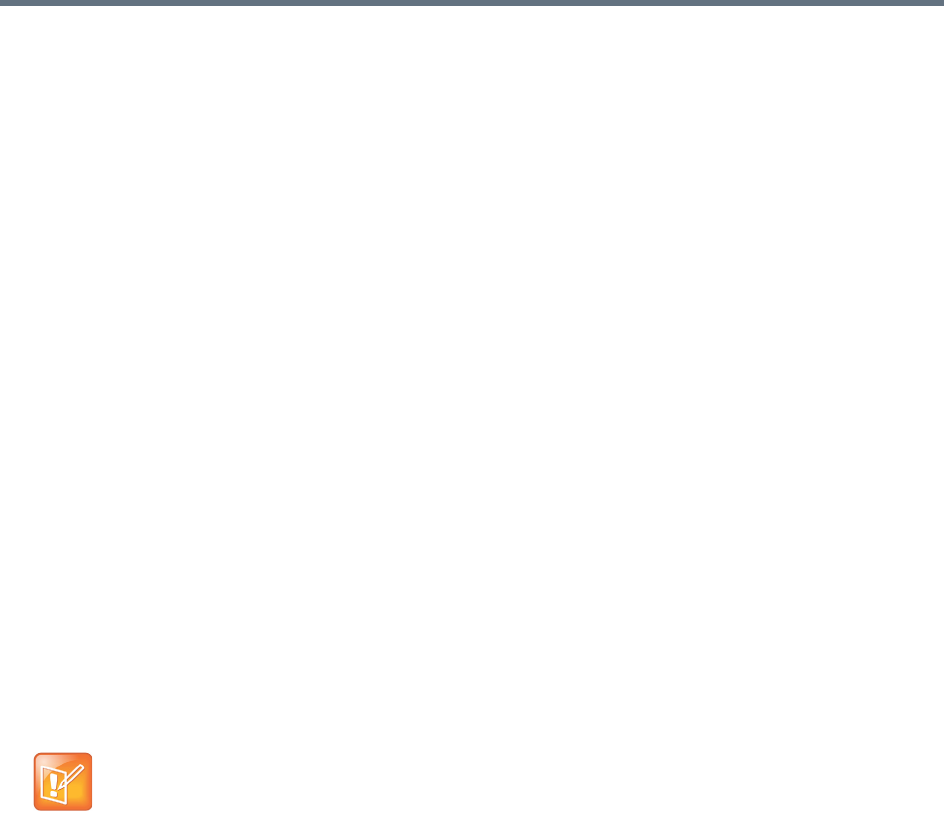
Appendix H - Deployment Into Microsoft Environments
Polycom®, Inc. 1001
Initiate and Connect to a Conference
There are several methods that Lync clients can use to initiate, and connect to, conferences running in an
environment that contains both Microsoft’s AVMCU and Polycom’s Realpresence Collaboration Servers.
This section discusses:
● Meet Now Lync Conferences
● RealConnect for Microsoft Lync (Requires DMA in the network infrastructure)
Meet Now Lync Conference
When using this method an ad hoc (Meet Now) Lync conference is started by the Lync client. A
Collaboration Server Meeting Room is then dragged and dropped into the conference from the Contact List.
This option requires that both the MCU and the AVMCU reside on the same network subnet, so that no
firewall or other barriers will trigger the NAT Traversal functionality.
To connect to an AVMCU conference:
1 Click Meet Now on the Lync menu bar, click or click the arrow next to the Options button and select
Meet Now to start an ad-hoc conference.
2 When the Group Conversation dialog box is displayed, drag the Meeting Room from the Lync
client Contacts List into the Group Conversation list.
After the Meeting Room is connected on Lync, an invitation is sent from the AVMCU to the
Collaboration Server using the Centralized Conference Control Protocol (CCCP). The Collaboration
Server responds triggering a standard SIP invite from the AVMCU to the Collaboration Server.
Multiple participants can now connect to both the Collaboration Server Meeting Room and the
AVMCU, and participate in a cascaded conference.
RealConnect for Lync 2013
RealConnect for Microsoft Lync requires that a conference call be scheduled and that Lync clients receive
an Online Meeting invite containing the dial-in conferencing ID.
To connect to a scheduled Online Meeting:
» Click the Join Lync Meeting link in the Online Meeting invite.
A call to the AVMCU is initiated. The RealPresence Platform obtains the Lync conference SIP URI is
obtained. The SIP URI is used to create an ad hoc Virtual Meeting Room (VMR) which is assigned
the same number as the Lync conference ID. The VMR then dials into the Online Meeting and
connects as a Lync Client.
When a conference begins as Audio Only, a Lync user cannot add video to the conference after the
VMR is connected to the conference. The conference will remain Audio Only.