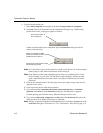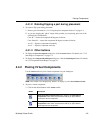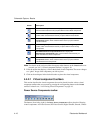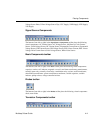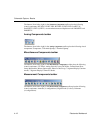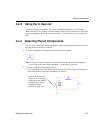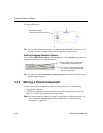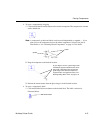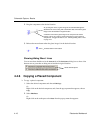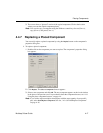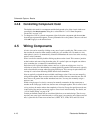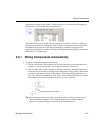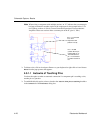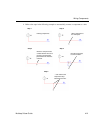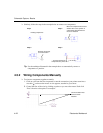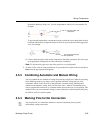Schematic Capture - Basics
4-16 Electronics Workbench
2. Drag the component to the desired location.
3. Release the mouse button when the ghost image is in the desired location.
Showing/Hiding ‘Move’ Lines
You can use these checkboxes in the General tab of the Preferences dialog box to show a line
between text or parts that are being moved and their original location.
4.4.6 Copying a Placed Component
To copy a placed component:
1. Select the desired component and choose
Edit/Copy.
Or
Right-click on the desired component, and, from the pop-up menu that appears, choose
Copy.
2. Select
Edit/Paste.
Or
Right-click on the workspace select
Paste from the pop-up menu that appears.
As you drag the mouse, a ghost image of the selected label appears
attached to the cursor, along with a dashed line that connects the ghost
image to the selected label’s original location.
A solid line connects the ghost image to the component to which it
belongs. This is very useful in circuits which have a large number of
components. To toggle this feature, see “ Showing/Hiding ‘Move’ Lines”
on page 4-16.
Selected label in new location
Select desired options.