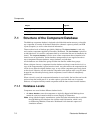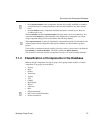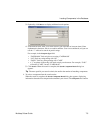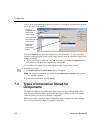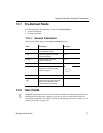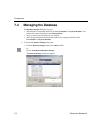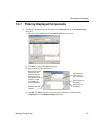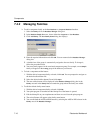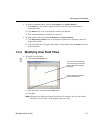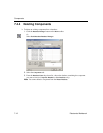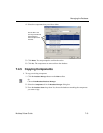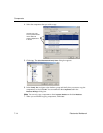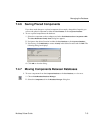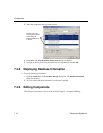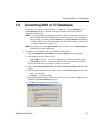Components
7-10 Electronics Workbench
7.4.2 Managing Families
To add a component family to the User Database or Corporate Database database:
1. Select the
Family tab in the Database Manager dialog box.
2. In the
Database Family Tree area, choose either the Corporate or User Database.
3. Click
Add Family. The New Family Name dialog box displays.
4. Enter the required information and click
OK. You are returned to the Database Manager
dialog box.
5. A default icon of the group is automatically assigned to the new family. To change it,
follow the procedure below.
6. Your new family appears in the associated component group. For example, a new
Sample
family will appear in the
Analog group of the database you selected.
To load a component toolbar button:
1. With the desired component family selected, click
Load. You are prompted to navigate to
the desired toolbar button file.
2. Select the desired toolbar button file and click
Open.
3. The new toolbar button will be displayed in the
Database Manager dialog box in the
Family area and in the Family Tree area under the group where the family was added.
To edit the default family name button:
1. With the desired component family selected, click
Edit.
2. Your paint program is launched and the bitmap file of the button is opened.
3. Edit the bitmap file to your requirements and then save and close the paint program.
4. The revised button will appear as the family name button.
5. You can edit both the ANSI and DIN buttons by selecting the ANSI or DIN selector in the
Family area of the Database Manager.