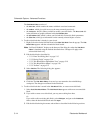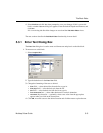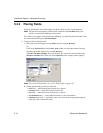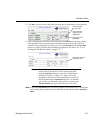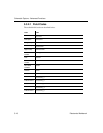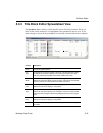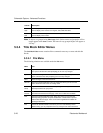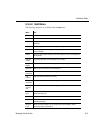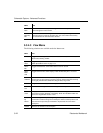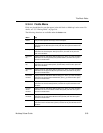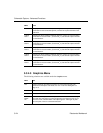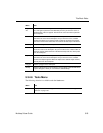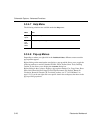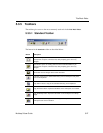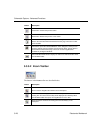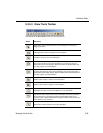Schematic Capture - Advanced Functions
5-22 Electronics Workbench
5.3.4.3 View Menu
The following selections are available under the View menu:
Send To
Back
Sends selected element(s) to the background on the workspace. Other
elements appear in front of them.
Resize
Boundary
Box
Places a cursor at the lower-right side of the boundary box. Drag it to the
desired location to resize the boundary box. You cannot make the boundary
box smaller than the elements that it contains.
Menu Use
Menu Use
Toolbars Toggles the following toolbars on and off: Standard Toolbar; Zoom Toolbar;
Draw Tools; Drawing Toolbar.
Spread-
sheet
Toggles the spreadsheet view on and off. For details, see “5.3.3 Title Block
Editor Spreadsheet View” on page 5-19.
Status
Bar
Toggles the Status bar at the bottom of the screen on and off.
Show
Draw
Grid
Toggles the Draw Grid, which displays inside the Boundary Box, on and off.
Draw
Grid Size
Sets the size of the Draw Grid, which displays inside the Boundary Box. The
choices are: No Grid (select if you wish to draw an element that does not snap
to the grid); Smallest Grid; Small Grid; Regular Grid; Large Grid.
Zoom In Magnifies the elements(s) in the workspace.
Zoom
Out
Reduces the viewing size of the elements(s) in the workspace.
Zoom
100%
Displays the items in the workspace at their normal viewing size. This is the
size that they will be displayed at in Multicap. When the Title Block Editor first
opens, the magnification is set to 100%.
Center
By
Mouse
When viewing the workspace at high magnifications, you can use this
command to center the image on the workspace. Select Center By Mouse and
then click on the spot that you would like to be placed at the center of the
workspace.
Redraw Redraws all elements in the workspace.