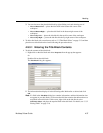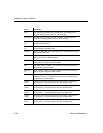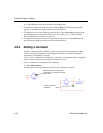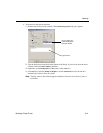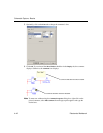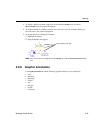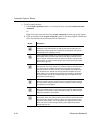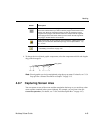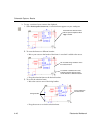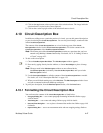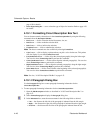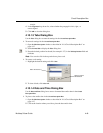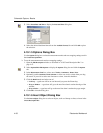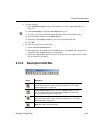Labeling
Multicap 9 User Guide 4-45
To change the size of placed graphic components, select the component and click and drag the
drag points that appear.
Note Placed graphics can also be manipulated using the pop-up menu. For details, see “3.3.4
Pop-up From a Selected Text Block or Graphic” on page 3-15.
4.9.7 Capturing Screen Area
You can capture an area of the screen and then manipulate the image as you would any other
screen capture contained in the system clipboard. For example, you can paste it into the
Circuit Description Box. (For details, see “4.10 Circuit Description Box” on page 4-47).
Click on this button to draw a polygon. The cursor changes to a crosshair.
Place the crosshair where you wish to start the polygon and click the mouse
button once. Move the crosshair to where you wish to end the the current
segment of the polygon and click the button once. Repeat until all segments
of the polygon have been drawn. When you have drawn the last segment of
the polygon, double-click the mouse button.
Click on this button to place a picture on the workspace. A dialog opens from
where you can select the desired bitmap image. You can place either a .bmp
or .dib file.
Click on this button to place a comment on the workspace. For details, see
“4.9.5 Adding a Comment” on page 4-40.
Button Description
Drag points