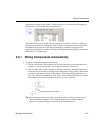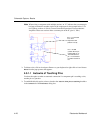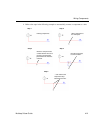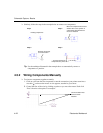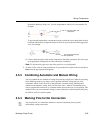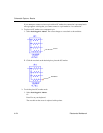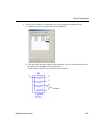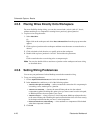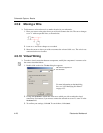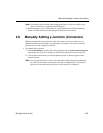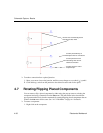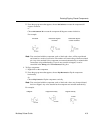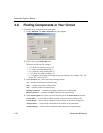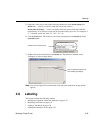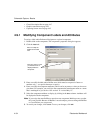Wiring Components
Multicap 9 User Guide 4-27
4.5.7 Modifying the Wire Path
To alter the shape of the wire once it is placed:
1. Click on the wire. A number of drag points appear on the wire:
2. Click any of these and drag to modify the shape.
Or, more commonly,
Move your cursor anywhere on the wire. When your cursor changes to a double arrow,
click and drag, in the direction of the arrows, to modify the shape.
You can add or remove drag points to give you even more control over the wire shape.
To add or remove drag points, press C
TRL on your keyboard and click on the wire at the
location where you want the drag point added or removed.
4.5.8 Controlling Wire Color
The default color used for wires is controlled by the Preferences dialog box, as described in
“3.4.2.1 Sheet Properties - Circuit Tab” on page 3-24.
To change the color of a placed wire, or a wire segment, from its default values, right-click on
the wire and choose
Wire Color or Segment Color from the pop-up menu that appears. You are
presented with a color palette. Choose a color and click
OK to apply it to the selected item.
Note For more on color schemes, see “3.4.2.1 Sheet Properties - Circuit Tab” on page 3-24.
Drag points