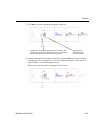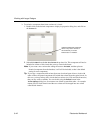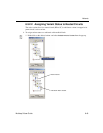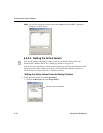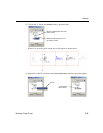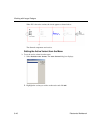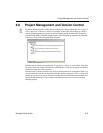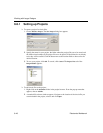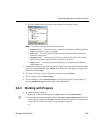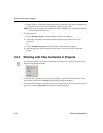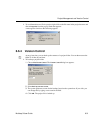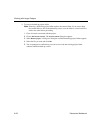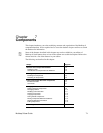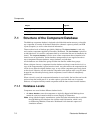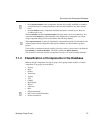Project Management and Version Control
Multicap 9 User Guide 6-49
3. The file is added to the project and its name appears in the project browser.
Note A circuit file can be part of more than one project.
•
Schematic folder — for circuits drawn as schematics in Multisim or Multicap. May be
mutiple schematics as part of one project.
•
PCB folder — for circuits laid out in Ultiboard are logically the PCBs matching the
schematic of the project.
•
Documents folder — for documents you wish to collect for the project. For example,
MS Word description of project, Excel spreadsheet of costs, etc.
•
Reports folder — for reports generated by Multicap, for example, Bill of Materials,
Netlist Report, etc.
To add PCB, document or report files to a project, right-click on the folder for the desired type
of file, for example,
PCB and select Add file. In the file browser that appears, navigate to the
desired file and click
Open.
To remove a file from a project, right-click on the file and choose
Remove.
To save a project, choose File/Save Project.
To close the project, choose
File/Close Project. Closed projects can be accessed quickly by
choosing
File/Recent Projects and choosing from the displayed list.
6.6.2 Working with Projects
To open a file within a project:
1. Right-click on the circuit file name in the
Project View tab of the Design Toolbox.
2. From the pop-up menu that appears, choose either
Open or Open as Read-Only. If the file is
already open by another user, the
Open command will not be available. If you open the file
as read-only, you will not be able to save your changes to that file.
Or