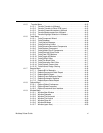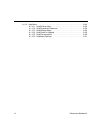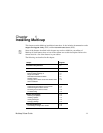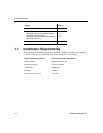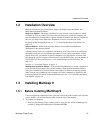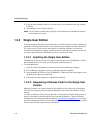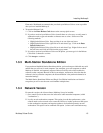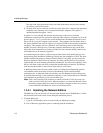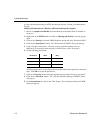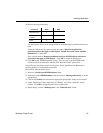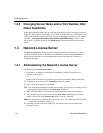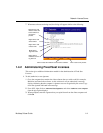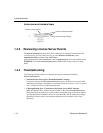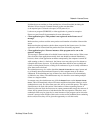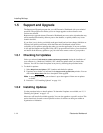Installing Multicap 9
Multicap 9 User Guide 1-7
3. Insert the Multicap 9 CD into your CD-ROM drive. When the splashscreen appears, click
on Multicap 9 to begin the installation.
4. Follow the on-screen prompts to complete the installation.
1.3.4.2 Entering the Release Code for the Network
Edition
After installing NLS, you will be required to enter a Release Code to enable the workstations
to run Multicap 9. (NLS is installed at the same time as the Multicap 9 Network Edition).
To perform this step, you will need to use the NLS Utility that you have previously installed
on your license server. See “1.4 Network License Server” on page 1-10 for further
information.
Note To obtain the Release Code, contact Electronics Workbench via our website (preferred
method) at www.electronicsworkbench.com
and select the Product Registration link,
or call Customer Service at 1.800.263.5552. Customers outside North America should
contact their local distributor.
1.3.4.3 Workstation Setup
If for your Network Installation you choose to serve Multicap 9 from a file server to the
workstation computers, you will need to perform an extra setup step on each workstation
computer as follows.
1. Log on to each workstation with administrator privileges.
2. Using Windows Explorer, navigate to the <install-root>\EWB9\Setup folder on the
computer drive where Multicap 9 was installed on the network.
3. Double-click on setup.exe to install the shortcuts to the software on the computer. The
setup routine will configure the workstation.
Access to Multicap 9 directories should be restricted by placing certain user permissions on
various directories. Follow the instructions below to place the appropriate permissions.
1.3.4.4 Setting User Permissions
If you are installing the Multicap 9 Network Edition, you will need to set certain restrictions
on the folder where Multicap is installed in order to prevent non-administrative users from
modifying, writing or deleting program files that otherwise would make the software
unusable.
Note that there are many different ways to set permissions in a networked environment. The
following settings are one way of configuring a Windows XP Professional-based computer
that is not part of a network domain (i.e., using workgroup sharing). It is recommended that