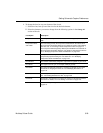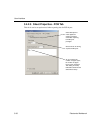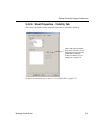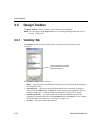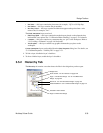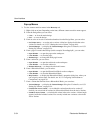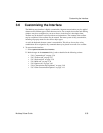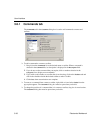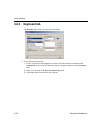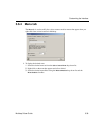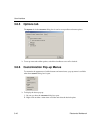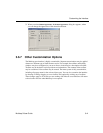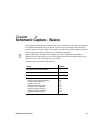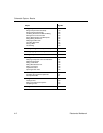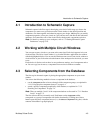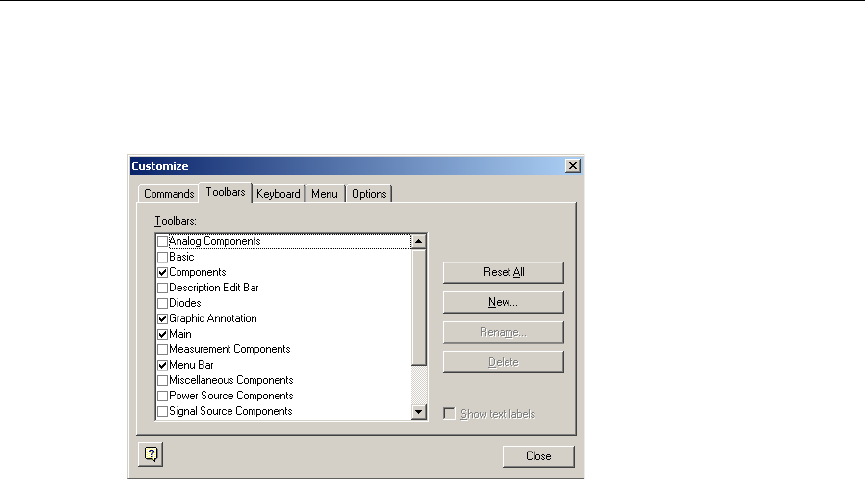
Customizing the Interface
Multicap 9 User Guide 3-37
3.6.2 Toolbars tab
The Toolbars tab in the Customize dialog box is used to show or hide toolbars, and to add new
custom toolbars.
To use the features in this tab:
1. To display a toolbar, switch on the checkbox beside the desired toolbar in the
Toolbars list.
2. Switch off a checkbox to hide a toolbar.
Note You cannot switch off the
Menu bar.
3. The buttons in this tab function as follows:
•
Reset All—displays the Reset Toolbars dialog box, where you select whether to reset
the currently selected toolbars, or all toolbars. You are prompted to select the
configuration file you wish to use, for example, “default.ewcfg”.
•
New—displays the Toolbar Name dialog box, where you enter the name for a new
toolbar. When you click
OK, a new toolbar with the name that you entered is created.
Follow the steps in “3.6.1 Commands tab” on page 3-36 to add buttons to the toolbar.
•
Rename—use to rename a toolbar that you have created yourself. You cannot rename
toolbars that are included in Multicap by default. for example,
Components, Menu Bar.
•
Delete—use to delete the selected toolbar. You cannot delete toolbars that are included
in Multicap by default. for example,
Components, Menu Bar.
•
Show text labels—select this checkbox to show the text labels (for example, “Save”) in
the toolbar, along with the command’s icon.
4. Click
Close when customizations are complete.