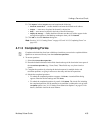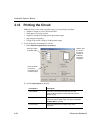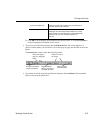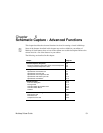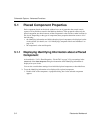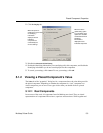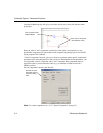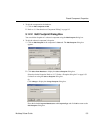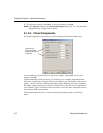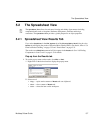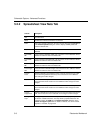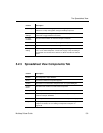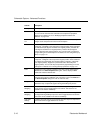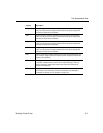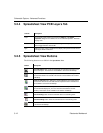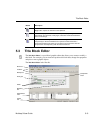Schematic Capture - Advanced Functions
5-6 Electronics Workbench
3. To cancel your settings, click
Cancel. To save your settings, click OK.
Note Click
Map Pins to display the Advanced Pin Mapping dialog. See “8.7.3 Advanced Pin
Mapping Dialog” on page 8-45 for details.
5.1.2.3 Virtual Components
For virtual components, whose value can be set manually, the tab looks similar to this:
You can modify any of these fields. To cancel your changes, click
Cancel. To save your
changes, click
OK.
Virtual components are not real; that is, you could not go to a supplier and purchase them.
They have a symbol,but no footprint. They are provided for your convenience to allow you to
explore “what-if” scenarios. Multicap treats them slightly differently from real components.
By default, virtual components are shown in a different color from that of real components on
your schematic. This is to remind you that, since they are not real, these components will not
be exported to PCB layout software.
Virtual parts include all sources, virtual resistor/capacitor/inductor parts, and numerous
others.
Options let you
change the default
settings of the virtual
component.