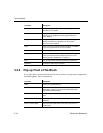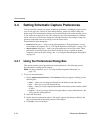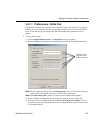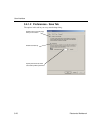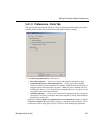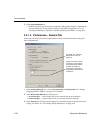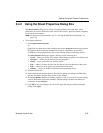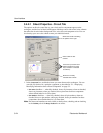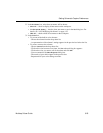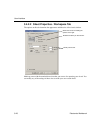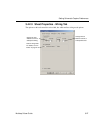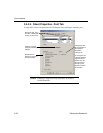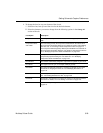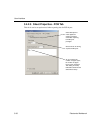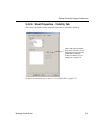User Interface
3-24 Electronics Workbench
3.4.2.1 Sheet Properties - Circuit Tab
The options on this tab control the way your circuit and its components appear on the
workspace, and the level of detail which appears. Multicap comes with several color schemes
that affect the circuit window background color, wire color, and component color. You can
also develop your own color scheme to meet your individual needs.
1. In the
Component box, enable those items you want shown on the workspace. You can
override your choices for a particular component, as described in “5.1.1 Displaying
Identifying Information about a Placed Component” on page 5-2.
•
Pin names checkbox — when fully checked, shows all pin names; when not checked,
shows no pin names; when grey checked, shows pin names for those components
whose default behavior is to show them.
•
Pin numbers checkbox — when fully checked, shows all pin numbers; when not
checked, shows no pin numbers; when grey checked, shows pin numbers for those
components whose default behavior is to show them.
Note Pin names and numbers are made visible as details above; checking and un-checking
in the
Visibility tab of the Design Toolbox has no effect.
Shows the results of enabling
the options on the right.
Shows the currently
selected color scheme.
Use to set up a custom color
scheme (buttons are active
only if “Custom” is selected
as scheme).
Select a built-in color
scheme.