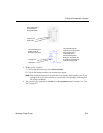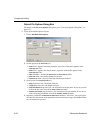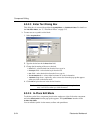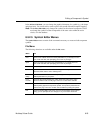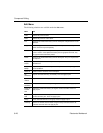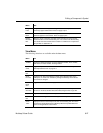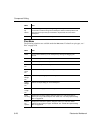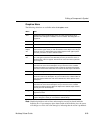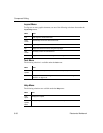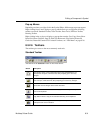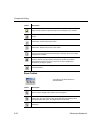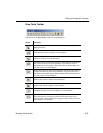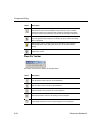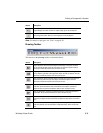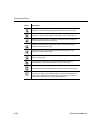Editing a Component’s Symbol
Multicap 9 User Guide 8-29
Graphics Menu
The following selections are available under the Graphics menu:
Note Graphical primitives such as lines and rectangles can only be placed inside the
boundary box. If you attempt to place them outside of the boundary box, the cursor
will change to a circle with a line through it, indicating that the action is prohibited.
Menu Use
Text Displays the Enter Text dialog box where you enter and format text to be
placed on the workspace. For details, see “8.5.2.3 Enter Text Dialog Box” on
page 8-24.
Line Draws a line on the workspace.
Multiline Draws a multiline on the workspace.
Half
Ellipse
Arc
Places half of an ellipse on the workspace. Click once at the desired starting
point and click again where you wish the diameter of the ellipse to end. As you
move the cursor, a dotted outline of the ellipse appears. Click again to place
the outer point of the arc at the desired location.
Segment
Arc
Places an arc on the workspace. Click once to place the center point of the
arc, click again to place the outer diameter point. As you move the cursor, a
dotted outline of the arc appears. Now move the cursor and click to place the
arc’s end point.
Bezier Places a bezier curve on the workspace. Click to place the start of the curve,
then move the cursor on the workspace. As you move the cursor, a dotted
outline of the bezier curve appears. Click to place the end point of the bezier,
then move and click the cursor twice more to form the final shape of the bezier.
Rectangle Places a rectangle on the workspace.
Circle Places a circle on the workspace. Click to place the center of the circle, then
move the cursor on the workspace. As you move the cursor, a dotted outline of
the circle appears. When the circle is the desired size, click to place it on the
workspace.
Ellipse Places an ellipse on the workspace. Click to place the center of the ellipse,
then move the cursor on the workspace. As you move the cursor, a dotted
outline of the ellipse appears. When the ellipse is the desired shape and size,
click to place it on the workspace.
Polygon Places a polygon on the workspace. Click to place the polygon’s corners and
right-click to finish.
Bitmap Places a bitmap image on the workspace. Click to display a standard Windows
“Open” dialog box, where you can select the desired bitmap.