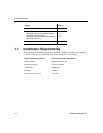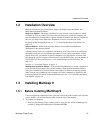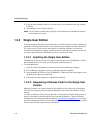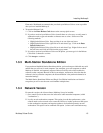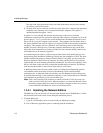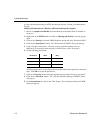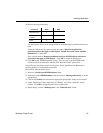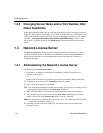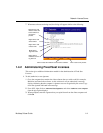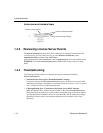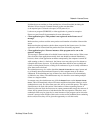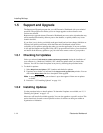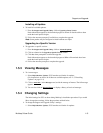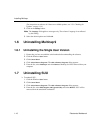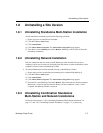Installing Multicap
1-10 Electronics Workbench
1.3.5 Changing Server Name and/or Port Number After
Client Installation
If after having installed Multicap 9 on workstations and/or file servers it becomes necessary to
change the server name or port number, it is possible to do this without re-installing the client
software. On each Multicap 9 installation, navigate to the Settings sub-directory (by default
located in 'C:\Program Files\Electronics Workbench\EWB9\Settings') and use a text
editor (such as Notepad) to edit the file Multicap.ini. Change the entries next to Port and
Server.
1.4 Network License Server
The Network License Server (NLS) is used to administer network installations. If you have
installed a network version of any Electronics Workbench software, the
Network License
Server
will automatically run in the background whenever the computer on which it is
installed is operating.
1.4.1 Administering the Network License Server
To administer the Network License Server:
1. Click Start > All Programs > Electronics Workbench > Network License Server >
Network License Server.
Or
Double-click on the short-cut icon that was placed on your desktop during installation.
2. Click
New to add a product. The Add Product dialog box appears.
3. Enter a valid serial number and click
OK.
Tip If you have the serial number recorded electronically (for instance, in an email), you can
drag-and-drop it into the field in the
Add Product dialog box.
4. Right-click on the Release Code line and select Edit Release Code from the pop-up.
5. You can either copy the release code and click Paste Release Code, drag-and-drop the
release code into any of the
Release Code fields, or type it in manually.
Note For instructions on obtaining the release code, see “1.3.4.2 Entering the Release Code
for the Network Edition” on page 1-7.
6. Click
Save to return to the main dialog box. The release code has been added to the
Release Code line.