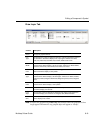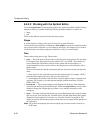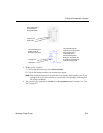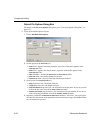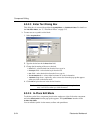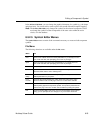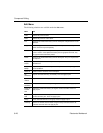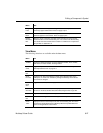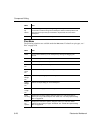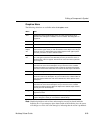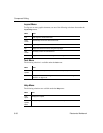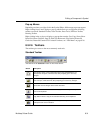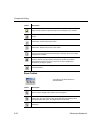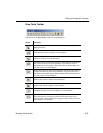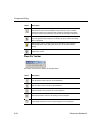Editing a Component’s Symbol
Multicap 9 User Guide 8-27
View Menu
The following selections are available under the View menu:
Bring To
Front
Brings selected element(s) to the foreground on the workspace. Other
element(s) appear behind them. Does not apply to pins.
Send To
Back
Sends selected element(s) to the background on the workspace. Other
elements appear in front of them. Does not apply to pins.
Resize
Boundary
Box
Places a cursor at the lower-right side of the boundary box. Drag it to the
desired location to resize the boundary box. You cannot make the boundary
box smaller than the elements that it contains or smaller than is required for
the pins that are attached to it.
Menu Use
Menu Use
Toolbars Toggles the following toolbars on and off: Standard Toolbar; Zoom Toolbar;
Draw Tools; Pin Place Toolbar; Drawing Toolbar.
Spread-
sheet
Toggles the spreadsheet view on and off. For details, see “8.5.2.1 Symbol
Editor Spreadsheet View” on page 8-17.
Status
Bar
Toggles the Status bar at the bottom of the screen on and off.
Show
Pin Grid
Toggles the Pin Grid, which displays outside of the Boundary Box on the
workspace, on and off. For consistency throughout Multicap, the Pin Grid’s
size cannot be changed.
Show
Draw
Grid
Toggles the Draw Grid, which displays inside the Boundary Box, on and off.
Draw
Grid Size
Sets the size of the Draw Grid, which displays inside the Boundary Box. The
choices are: No Grid; Smallest Grid; Small Grid; Regular Grid; Large Grid.
Zoom In Magnifies the element(s) in the workspace.
Zoom
Out
Reduces the viewing size of the element(s) in the workspace.
Zoom
100%
Displays the items in the workspace at their normal viewing size. This is the
size that they will be displayed at in Multicap. When the Symbol Editor first
opens, the magnification is set to 200%.