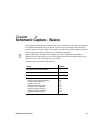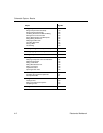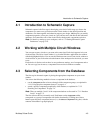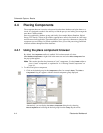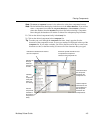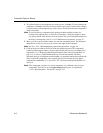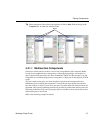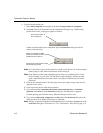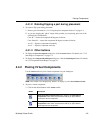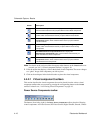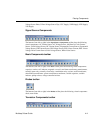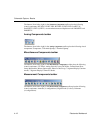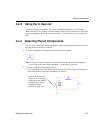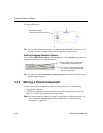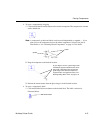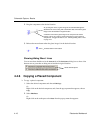Placing Components
Multicap 9 User Guide 4-9
4.4.1.2 Rotating/flipping a part during placement
To rotate or flip a part during placement:
1. Select a part as detailed in “4.4.1 Using the place component browser” on page 4-4.
2. As you are dragging the “ghost” image of the part that you are placing, press one of the
following key combinations:
C
TRL-R — rotates the component 90 degrees clockwise.
C
TRL-SHIFT-R — rotates the component 90 degrees counter-clockwise.
A
LT-X — flips the component horizontally.
A
LT-Y — flips the component vertically.
4.4.1.3 Other buttons
To display the Search Component dialog box, click the Search button. For details, see “7.2.2
Searching for Components” on page 7-4.
To display the
Component Detail Report dialog box, click the Detail Report button. For details,
see “9.2 Component Detail Report” on page 9-5.
4.4.2 Placing Virtual Components
Use the Virtual toolbar to place virtual components on your workspace.
Note This toolbar is not displayed by default. To display it, select
View/Toolbars/Virtual.
To place a virtual component:
1. Click on the desired button in the
Virtual toolbar.
Button Description
Show Power Source Components button. Displays the Power Source
Components toolbar, which contains buttons that let you place different
virtual Power Source components.
Show Signal Source Components button. Displays the Signal Source
Components toolbar, which contains buttons that let you place different
virtual Signal Source components.