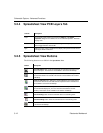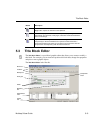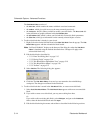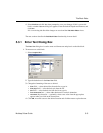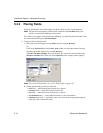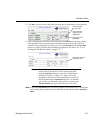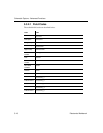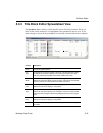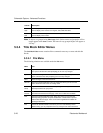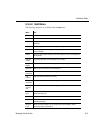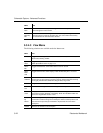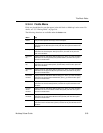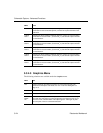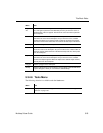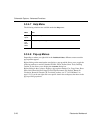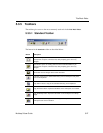Schematic Capture - Advanced Functions
5-20 Electronics Workbench
Note If objects are grouped using
Edit/Group, their distinct names and properties will no
longer appear in the
Name column. The name for any grouped object will appear as
“Group”.
5.3.4 Title Block Editor Menus
The Title Block Editor menus contain all the commands necessary to create and edit title
blocks.
5.3.4.1 File Menu
The following selections are available under the File menu:
Font
Style
The font style, active for placed text elements only. Select the desired row and
click to display a list. Choices are: Regular; Italic; Bold; Bold Italic.
Font
Size
The font size, active for placed text elements only. Select the desired row and
click to display a list of sizes.
Column Description
Menu Use
New Opens a new untitled document in the Title Block Editor. If you already have
one open, it will close first, after prompting you to save any changes.
Open Opens an existing document in the Title Block Editor. If you already have one
open, it will close first, after prompting you to save any changes.
Save Saves changes to the active document.
Save As Opens the standard Windows “Save As” dialog box where you can save the
active document under a new or existing name.
Print
Setup
Opens the standard Windows “Print Setup” dialog box where you can enter the
desired parameters for your printer.
Print
Preview
Opens the Print Preview dialog box, which shows the title block in the active
document with the best fit to the page. There are no other sizes available.
Print Opens the standard Windows “Print” dialog box where you can enter the
desired printing properties and print the title block. The title block is printed
with the best fit to the page. There are no other magnifications available for
printing the title block.
Exit Closes the Title Block Editor and returns you to the main Multicap screen.
Before exiting, you are prompted to save any changes to the active document.