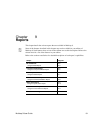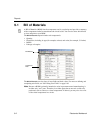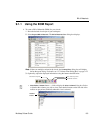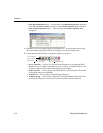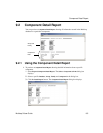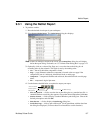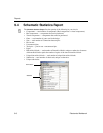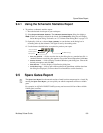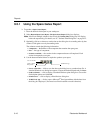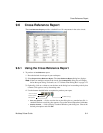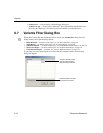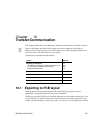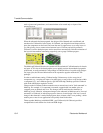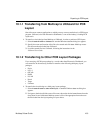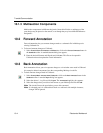Spare Gates Report
Multicap 9 User Guide 9-9
9.4.1 Using the Schematic Statistics Report
To produce a schematic statistics report:
1. Have the desired circuit open in your workspace.
2. Select
Reports/Schematic Statistics. The Schematic Statistics Report dialog box displays.
Note If there are multiple variants in the circuit, the
Variants Filter dialog box will display
before the report dialog. For details, see “9.7 Variants Filter Dialog Box” on page 9-12.
3. Optionally, click on a column (
Name, Quantity) to sort the data on the dialog box in
ascending order by that column. Click again to sort by descending order.
4. Use the buttons detailed below as required to produce your report.
•
Save to a Text File — click to save the data on the dialog box to a standard text file. A
standard Windows save dialog box appears. Choose the desired filepath and click
Save.
•
Send to a Printer — click to display a standard Windows print dialog box. Choose the
desired print options and click
OK.
•
Print Preview — click to display a Print Preview dialog box.
•
To MS Excel App — click to open a Microsoft
®
Excel spreadsheet with the data from
the dialog box displayed. (You must have Excel installed to use this function).
9.5 Spare Gates Report
The Spare Gates Report lists the unused sections of multi-section components in a circuit. By
running the
Spare Gates Report, you can quickly see which components still have available
gates.
For example, in a QUAD 2-INPUT NAND you may not have used all four of the available
NAND gates (sections).
Save to a text file
Send to a printer
Print preview
To MS Excel App.