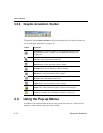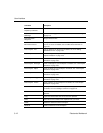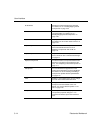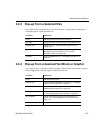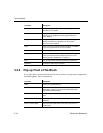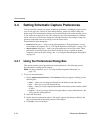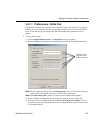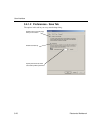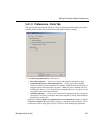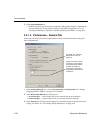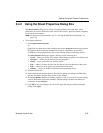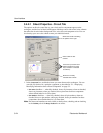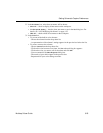User Interface
3-18 Electronics Workbench
3.4 Setting Schematic Capture Preferences
You can customize virtually any aspect of Multicap preferences, including the colors used in
your circuit, page size, zoom level, auto-backup interval, symbol set (ANSI or DIN) and
printer setup. Your customization settings are saved individually with each circuit file you use
so you could, for example, have one color scheme for one circuit and another for a different
circuit. You can also override the settings for individual instances (for example, change one
particular component from red to orange) or for the entire circuit.
Customization is done through the:
•
Preferences dialog box — used to set up global preferences. These preferences can vary
from computer to computer. See “3.4.1 Using the Preferences Dialog Box” on page 3-18.
•
Sheet Properties dialog box — used to set up the preferences for the active sheet. These
preferences are saved with the circuit files so that if the circuit is opened on another
computer, it will use the same settings. See “3.4.2 Using the Sheet Properties Dialog Box”
on page 3-23
3.4.1 Using the Preferences Dialog Box
This section explains general procedures for setting preferences. The following sections
describe details of setting specific options.
Note For sheet preferences, see “3.4.2 Using the Sheet Properties Dialog Box” on
page 3-23.
To set your user preferences:
1. Choose
Options/Global Preferences. The Preferences dialog box appears, offering you the
following tabs:
•
Paths — where you can change the filepaths for the databases and other items.
•
Save — where you set up Auto-backup timing.
•
Parts — where you set up component placement mode and the symbol standard (ANSI
or DIN).
•
General — where you set up selection rectangle behavior, mouse wheel behavior, bus
wiring and auto-wiring behavior.
2. Select the desired tab.
3. Set the desired customization options. The specific options and settings available in the
tabs are described in the following sections of this chapter.
4. Click
OK to save your changes.