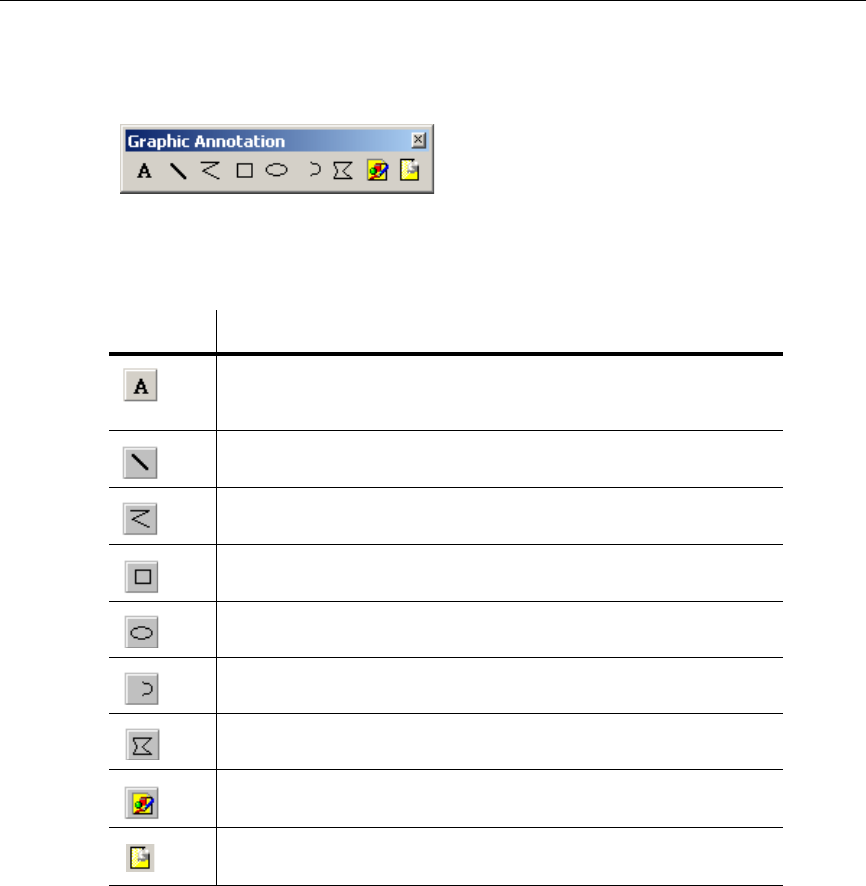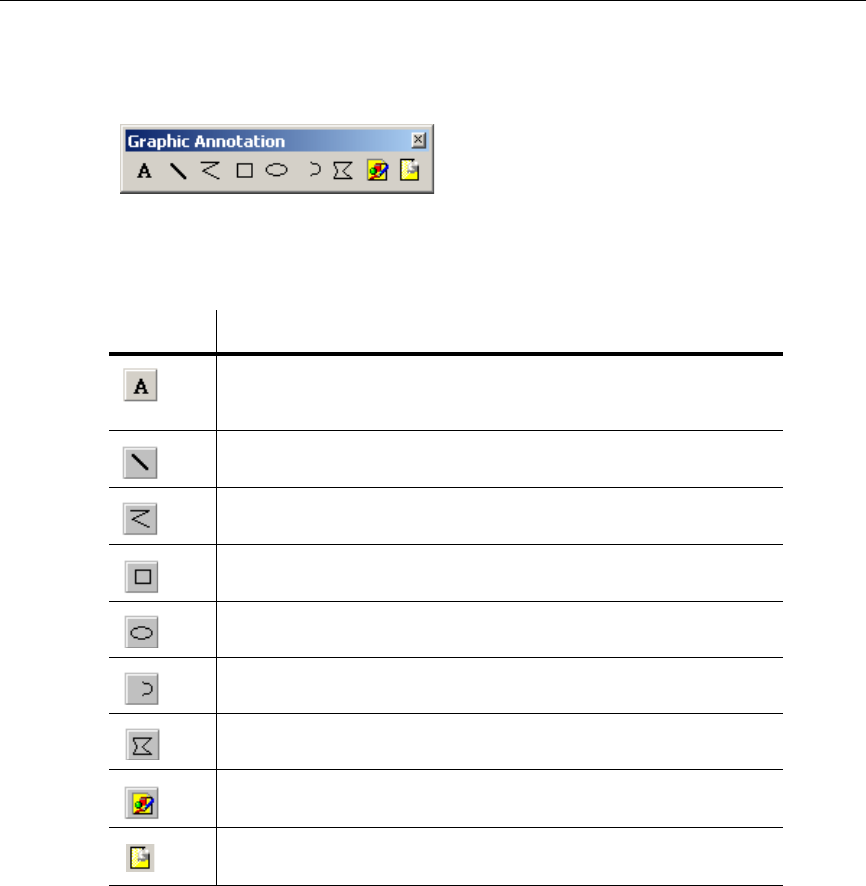
User Interface
3-10 Electronics Workbench
3.2.6 Graphic Annotation Toolbar
The buttons in the Graphic Annotation toolbar are described below. For details on their use,
see “4.9.6 Graphic Annotation” on page 4-43.
3.3 Using the Pop-up Menus
In addition to the standard menus at the top of the screen (File, Edit, etc.), there are also a
number of context-sensitive pop-up menus available.
Button Description
Place Text button. Places a text frame on your workspace into which you can
enter miscellaneous text. For details, see “4.9.4 Adding Miscellaneous Text”
on page 4-39.
Line button. Click on this button to draw a line.
Multiline button. Click on this button to draw a multiline.
Rectangle button. Click on this button to draw a rectangle.
Ellipse button. Click on this button to draw an ellipse.
Arc button. Click on this button to draw an arc.
Polygon button. Click on this button to draw a polygon.
Picture button. Click on this button to place a picture on the workspace.
Place Comment button. Click on this button to place a comment on the
workspace. For details, see “4.9.5 Adding a Comment” on page 4-40.