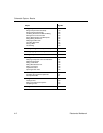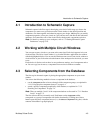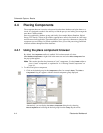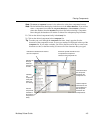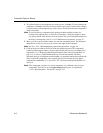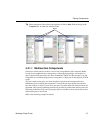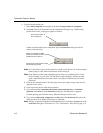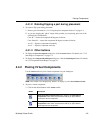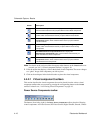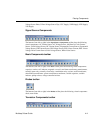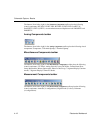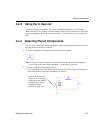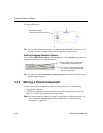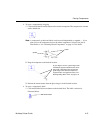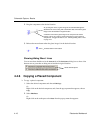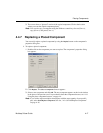Schematic Capture - Basics
4-10 Electronics Workbench
Note For details on the various toolbars that appear when buttons on the
Virtual toolbar are
pressed, see “4.4.2.1 Virtual component toolbars” on page 4-10.
2. From the toolbar that displays, click on the desired virtual component. The cursor changes
to a “ghost” image of the component you wish to place.
3. Click on the workspace in the desired location to place the virtual component.
4.4.2.1 Virtual component toolbars
This section describes the virtual components that can be placed from the various virtual
component toolbars that are accessed by pressing the corresponding button on the
Virtual
toolbar. For details see, “4.4.2 Placing Virtual Components” on page 4-9.
Power Source Components toolbar
The buttons (from left to right) in the Power Source Components toolbar place the following
virtual components: AC Power Source; DC Power Source; Digital Ground; Ground; 3 Phase
Show Basic Components button. Displays the Basic Components toolbar,
which contains buttons that let you place different virtual Basic components.
Show Diode Components button. Displays the Diodes Components
toolbar, which contains buttons that let you place different virtual diodes.
Show Transistor Components button. Displays the Transistor
Components toolbar, which contains buttons that let you place different
virtual transistors.
Show Analog Components Bar button. Displays the Analog Components
toolbar, which contains buttons that let you place different virtual Analog
components.
Show Miscellaneous Components Bar button. Displays the
Miscellaneous Components toolbar, which contains buttons that let you
place miscellaneous virtual components.
Show Measurement Components Bar button. Displays the Measurement
Components toolbar, which contains buttons that let you place different
virtual Measurement components.
Button Description