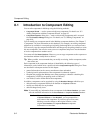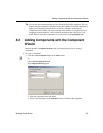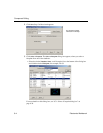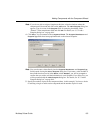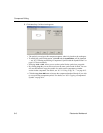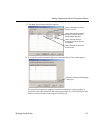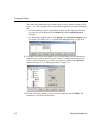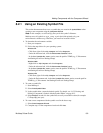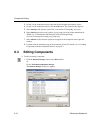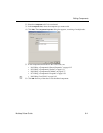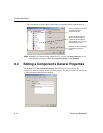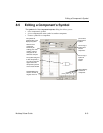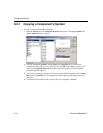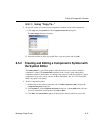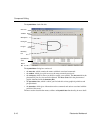Adding Components with the Component Wizard
Multicap 9 User Guide 8-9
8.2.1 Using an Existing Symbol File
This section demonstrates how to use a symbol that you create in the Symbol Editor when
creating a new component using the
Component Wizard.
Note In this example, we will use Bjt_new.sym for the symbol’s filename.
Multicap saves all symbols as Sym_temp.sym in the folder pointed to by your
environmental variable Temp. Therefore, you must first locate this folder.
To determine the environment variable:
1. Start your computer.
2. Follow the steps below for your operating system:
Windows XP
- Click Start, right-click on My Computer and select Properties.
- Under the Advanced tab, click the
Environment Variables button.
- In the
User Variables For <user> section, note the path for TEMP (e.g., C:\Documents
And Settings\User\Local Settings\Temp)
Windows 2000
- Right-click on My Computer and select Properties.
- Under the Advanced tab, click the
Environment Variables button.
- In the
User Variables For <user> section, note the path for TEMP (e.g., C:\Documents
And Settings\User\Local Settings\Temp)
Windows NT4
- Click Start, right-click on My Computer and select Properties.
- Under the Environment tab, in the
User Variables For <user> section, note the path for
TEMP (e.g., C:\Documents And Settings\User\Local Settings\Temp)
To create a symbol file:
1. Start Multicap 9.
2. Select
Tools/Symbol Editor.
3. In the symbol editor, create the desired symbol. For details, see “8.5.2 Creating and
Editing a Component’s Symbol with the Symbol Editor” on page 8-15.
4. Select
File/Save As and save the symbol into an easily accessible location (for example
C:\Temp>Bjt_new.sym).
To create a new component with the symbol saved in the above step:
1. Select
Tools/Component Wizard.
2. Complete step 1 of the component wizard and click
Next.