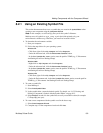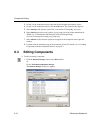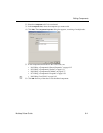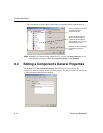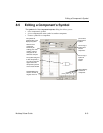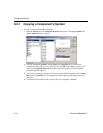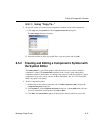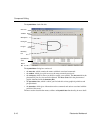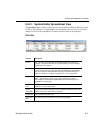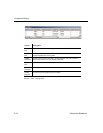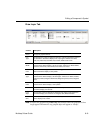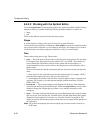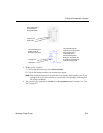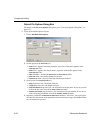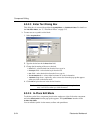Editing a Component’s Symbol
Multicap 9 User Guide 8-17
8.5.2.1 Symbol Editor Spreadsheet View
The Spreadsheet View is where you find and edit various symbol parameters. When you select
an item on the workspace, it is highlighted in the spreadsheet, and vice versa. If you make a
change to an item in the spreadsheet, it is reflected on the symbol in the workspace.
Pins Tab
Column Description
Name The pin’s name. You can perform full or partial negation on pin names by
typing the ^ symbol on either side of any character that you wish to display a
negation bar on the symbol.
Shape Select a row and click in this field to display a list of pin types. Choices are:
Line Pin; Dot Pin; Clock Pin; Dot-Clock Pin; Input Wedge Pin; Output Wedge
Pin; Zero-Length Pin. Select the desired pin type. The symbol changes to
reflect your selection. For details on pin types, see “ Pins” on page 8-20.
Length Select a row and click in this field to display a list of pin lengths. Choices are:
Short (1 grid); Regular (2 grids); Long (3 grids); Extra Long (4 grids). If
Zero-Length Pin is selected in the Shape field, the list of pin lengths is not
available in the Length field.
Symbol
Pins
Select a row and click in this field and select either Hidden or Visible to hide or
show the pin name on the symbol.
Name
Orientation
Select a row and click in this field to set the orientation of the pin’s name on the
symbol. Choices are: Auto; Vertical; Horizontal.
Name Font The font used for the pin’s name.
Name Font
Style
The style of font used for the pin’s name (for example, Bold).