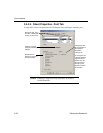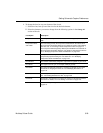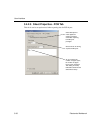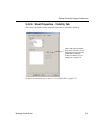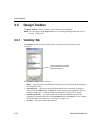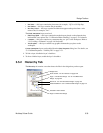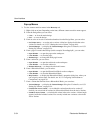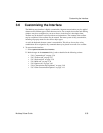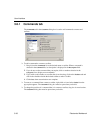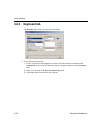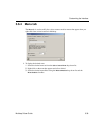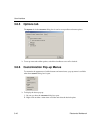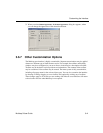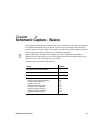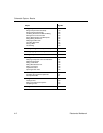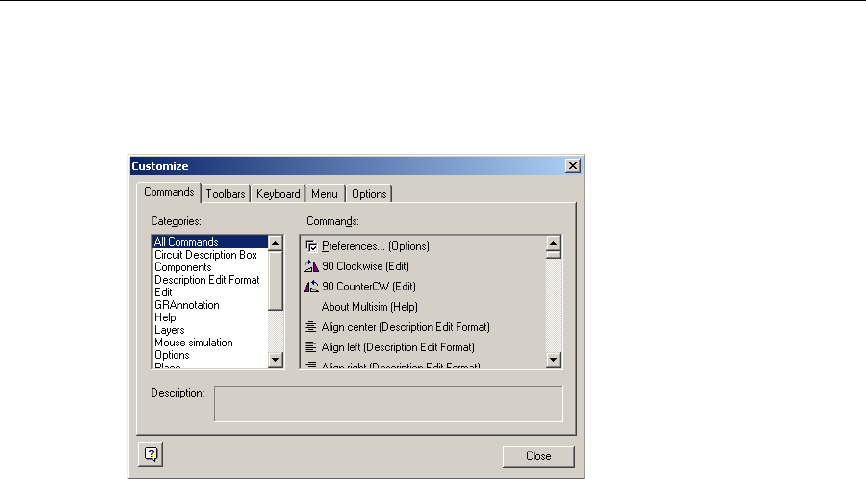
User Interface
3-36 Electronics Workbench
3.6.1 Commands tab
The Commands tab in the Customize dialog box is used to add commands to menus and
toolbars.
To add a command to a menu or toolbar:
1. Drag it from the
Commands list to the desired menu or toolbar. When a command is
selected in the
Command list, its description is displayed in the Description field.
2. If you do not see the command that you require, click on another selection in the
Categories list to display more commands.
3. If you wish to add a button to a toolbar that is not showing, click on the
Toolbars tab and
click in the checkbox beside the desired toolbar to make it visible.
4. Click
Close when customizations are complete.
To remove a command from a menu or toolbar, right-click on it and select Delete from the
pop-up that appears. The
Customize dialog box must be open when you do this.
To change the position of a command that is in a menu or toolbar, drag it to its new location.
The
Customize dialog box must be open when you do this.