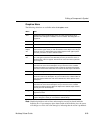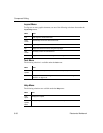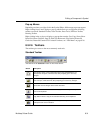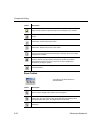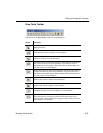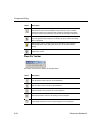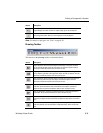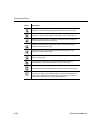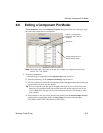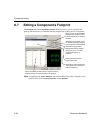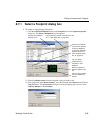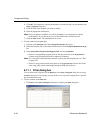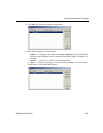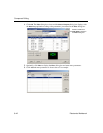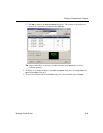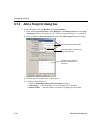Editing a Component Pin Model
Multicap 9 User Guide 8-37
8.6 Editing a Component Pin Model
The Pin Parameters tab of the Component Properties dialog box allows you to the type of pin
for each of the symbol pins in a component.
Note The Symbol Pin is the name of the pin. For example, most digital parts have pins
named “Vcc” and “GND”.
To enter pin parameters:
1. Select the type of component in the
Component Type drop-down list.
2. Select the technology in the
Component Technology drop-down list.
3. For each symbol pin, click in the corresponding field in the
Type column and select the pin
type from the drop-down list that appears.
Tip You can assign the same pin type to multiple symbol pins at once. Use the C
TRL and
S
HIFT keys to select the desired pins and then select the desired type from one of the
selected
Type fields. The type for all of the selected symbol pins will change to reflect
your selection.
4. Select whether or not you wish to include each symbol pin in the
Electrical Rules Check by
clicking in the corresponding field in the
ERC Status column and selecting either
INCLUDE or EXCLUDE. (The default is INCLUDE).
Section of a multi-section
component. This column is
read-only.
Type of pin.
Include/exclude pin from
Electrical Rules Check.