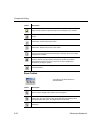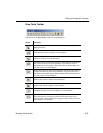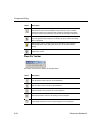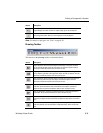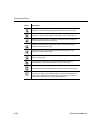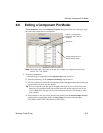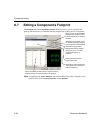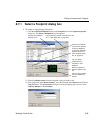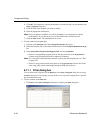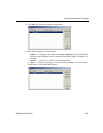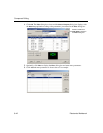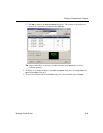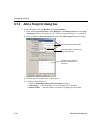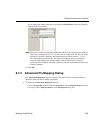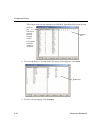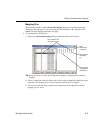Component Editing
8-40 Electronics Workbench
4. Click
OK. The footprint is copied to the database you indicated and you are returned to the
Select a Footprint dialog box.
5. Click the field of the footprint you want to modify.
6. Enter the appropriate information.
Note Once a footprint is modified, you will be prompted to save the footprint with the
modifications. If you choose not to save, the modifications will be removed.
7. Click the Save button. The modifications are saved.
To map symbol and footprint pins:
1. Navigate to the
Footprint tab of the Component Properties dialog box.
2. Select the footprint you wish to make modifications to in the
Footprint Manufacturer\Type
box.
3. In the
Symbol Pin to Footprint Pin Mapping Table, for each Symbol Pin:
• Select its corresponding footprint pin from the drop-down list in the
Footprint Pins
column, using information from the component’s datasheet.
Note For a discussion of the differences between symbol pins and footprint pins, see “ Pins”
on page 8-20.
• Select its swap group from the drop-down list in the
Swap Group column. Pins in the
same swap group can be interchanged during the PCB layout process.
8.7.1.1 Filter dialog box
You can filter what is displayed in the Data List of the Select a Footprint dialog box by using
the
Filter dialog box. For example, you may wish to view a specific footprint from a specific
device manufacturer only.
To filter contents of the Data List:
1. Click
Filter in the Select a Footprint dialog box to display the Filter dialog box.