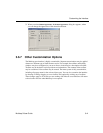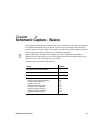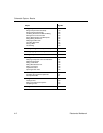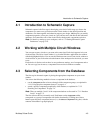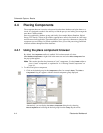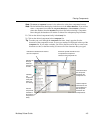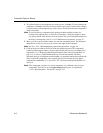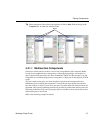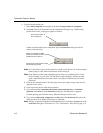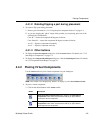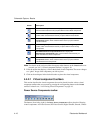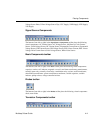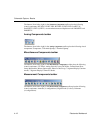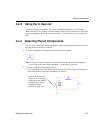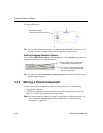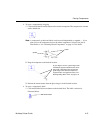Schematic Capture - Basics
4-8 Electronics Workbench
To place a multi-section part:
1. Select
Place/Component and navigate to the desired Group, Family and Component.
2. Click
OK. If this is the first multi-section component of this type (e.g., 7400N) being
placed on the circuit, a dialog box appears as follows:
If there are other multi-section components placed the
Select Part dialog box will be
similar to the following:
Note It is a good idea to place all the sections of a multi-section device (U1 in this example)
before going to a new multi-section device of the same type.
Note Only instances of the same component type are shown as available to place. In the
above example, U1 and “New” are both quad 2-input 7400N ICs. If there are other
quad 2-input NAND devices in the circuit, for example 74LS01N, they will not be
displayed.
3. Click on any available section. The dialog box closes and a ghost image of the device is
attached to your cursor.
4. Click to place the device in the desired location.
5. If you selected either
Continuous placement for multi-section part only or Continuous
placement
in the Parts tab of the Preferences dialog box, the dialog box re-appears.
Continue placing parts from this dialog. When finished, press E
SC to exit.
6. If you selected
Place Single Component in the Parts tab of the Preferences dialog box, the
dialog box does not re-appear after placing a component.
Note Settings for placing components with multiple devices are found in the
Parts tab of the
Preferences dialog box. For details, see “3.4.1.3 Preferences - Parts Tab” on page 3-21.
Click to place section A
of the component.
Greyed-out text indicates this section
has already been placed.
Darker text indicates available
sections for placement. Click on an
available section to place it.