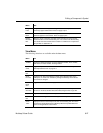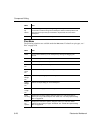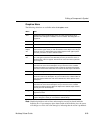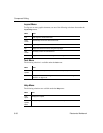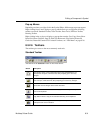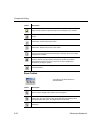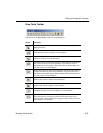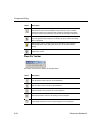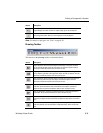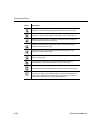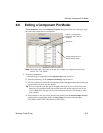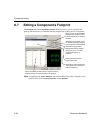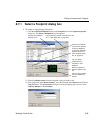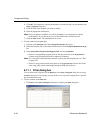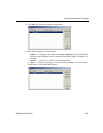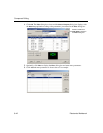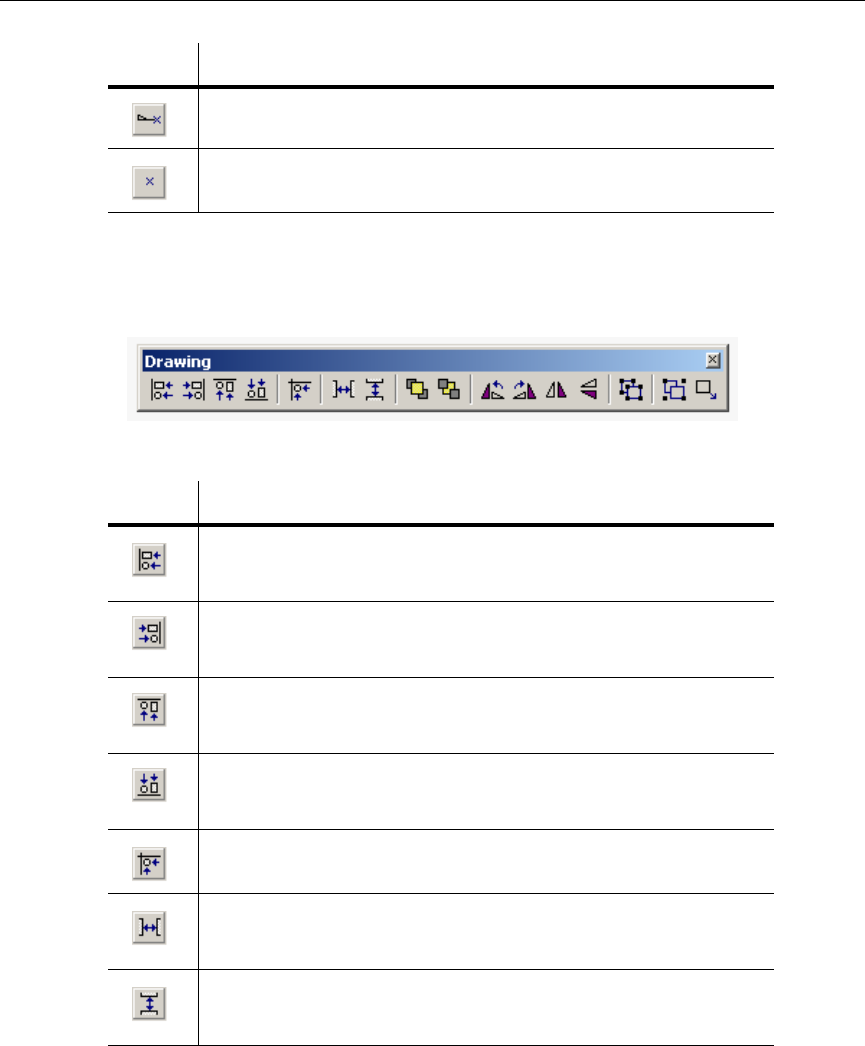
Editing a Component’s Symbol
Multicap 9 User Guide 8-35
Note For details on pin types, see “ Pins” on page 8-20.
Drawing Toolbar
The buttons on the Drawing toolbar are described below:
Output Wedge Pin button. Places an output wedge pin on the workspace.
Zero-Length Pin button. Places a zero-length pin on the workspace.
Button Description
Button Description
Align Left button. Moves selected objects horizontally so that their left sides
line up with the left side of the left-most object. At least two objects must be
selected to enable this button. Does not work for pins.
Align Right button. Moves selected objects horizontally so that their right sides
line up with the right side of the right-most object. At least two objects must be
selected to enable this button. Does not work for pins.
Align Top button. Moves selected objects vertically so that their top sides line
up with the top side of the top-most object. At least two objects must be
selected to enable this button. Does not work for pins.
Align Bottom button. Moves the selected objects vertically so that their bottom
sides line up with the bottom side of the bottom-most object. At least two
objects must be selected to enable this button. Does not work for pins.
Snap To Grid button. Snaps the selected element(s) to the Draw Grid that is
found within the symbol’s boundary box. Does not work for pins.
Distribute Horizontal button. Evenly spaces the selected objects horizontally.
At least three objects must be selected to enable this button. Does not work for
pins.
Distribute Vertical button. Evenly spaces the selected objects vertically. At
least three objects must be selected to enable this button. Does not work for
pins.