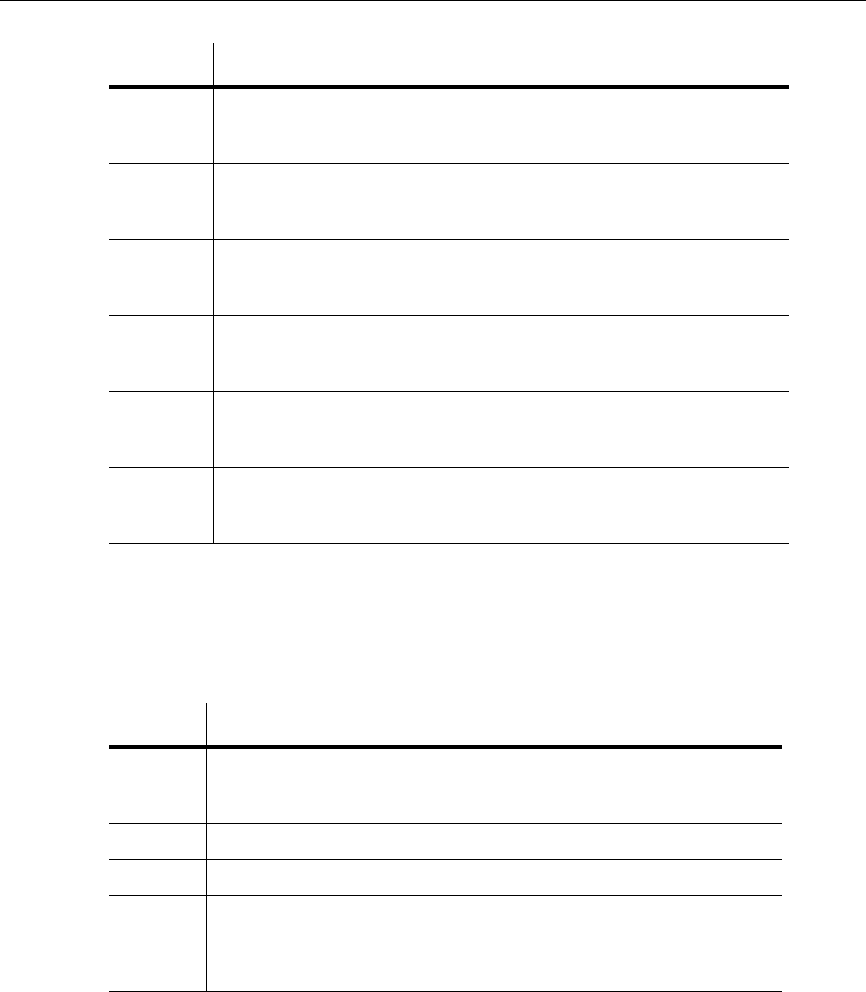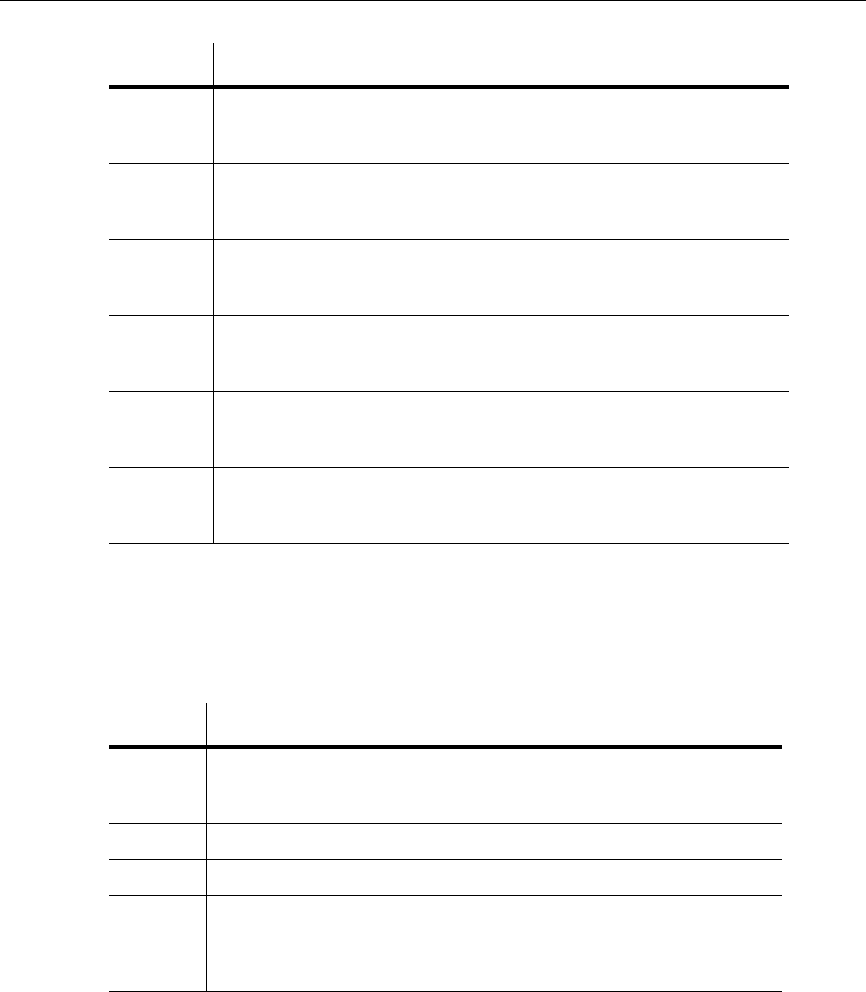
Schematic Capture - Advanced Functions
5-24 Electronics Workbench
5.3.4.5 Graphics Menu
The following selections are available under the Graphics menu:
Format Displays the Enter Title Block Attribute dialog box, where you enter formatting
information for the Format field (
#FMT) and click OK to place the field on the
title block.
Custom
Field 1
Displays the Enter Title Block Attribute dialog box, where you enter formatting
information for Custom Field 1 (
#CUSTOM_1) and click OK to place the field
on the title block.
Custom
Field 2
Displays the Enter Title Block Attribute dialog box, where you enter formatting
information for Custom Field 2 (
#CUSTOM_2) and click OK to place the field
on the title block.
Custom
Field 3
Displays the Enter Title Block Attribute dialog box, where you enter formatting
information for Custom Field 3 (
#CUSTOM_3) and click OK to place the field
on the title block.
Custom
Field 4
Displays the Enter Title Block Attribute dialog box, where you enter formatting
information for Custom Field 4 (
#CUSTOM_4) and click OK to place the field
on the title block.
Custom
Field 5
Displays the Enter Title Block Attribute dialog box, where you enter formatting
information for Custom Field 5 (
#CUSTOM_5) and click OK to place the field
on the title block.
Menu Use
Menu Use
Text Displays the Enter Text dialog box where you enter and format text to be
placed on the workspace. For details, see “5.3.1 Enter Text Dialog Box” on
page 5-15.
Line Draws a line on the workspace.
Multiline Draws a multiline on the workspace.
Half
Ellipse
Arc
Places half of an ellipse on the workspace. Click once at the desired starting
point and click again where you wish the diameter of the ellipse to end. As you
move the cursor, a dotted outline of the ellipse appears. Click again to place
the outer point of the arc at the desired location.