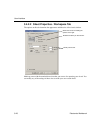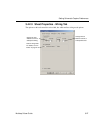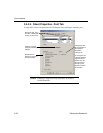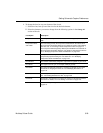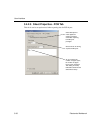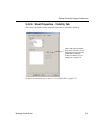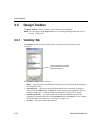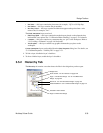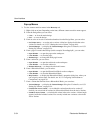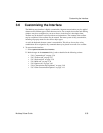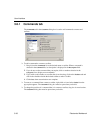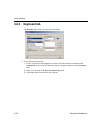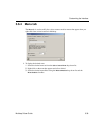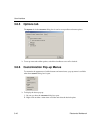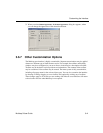User Interface
3-34 Electronics Workbench
Pop-up Menus
To view context-sensitive menus in the Hierarchy tab:
1. Right-click on an item. Depending on the item, different context-sensitive menus appear.
2. From the Design Root you can select:
•
Close — to close the entire design.
•
Save — to save the design.
3. From an active or in-active variant that branches from the Design Root, you can select:
•
Set Variant Active — to set the active variant. A blue box displays beside the active
variant. For details, see “6.5.2.3 Setting the Active Variant” on page 6-44.
•
Variant Manager — to display the Variant Manager dialog box. For details, see “6.5.1
Setting Up Variants” on page 6-34.
4. From a page of a multi-sheet design (in this example, PowerSupply#1), you can select:
•
Open Window — to open the page on the workspace.
•
Close Window — to close the page.
•
Rename Page — to change the multi-page’s name.
5. From a subcircuit, you can select:
•
Open Window — to open the subcircuit on the workspace.
•
Close Window — to close the subcircuit.
•
Rename Subcircuit — to change the subcircuit’s name.
6. From a Hierarchical Block, you can select:
•
Open Window — to open the Hierarchical Block on the workspace.
•
Close Window — to close the Hierarchical Block.
•
Map Variants — to display the Hierarchical Block’s properties dialog box, where you
can assign its variant status. For details, see “6.5.2.1 Assigning Variant Status to
Components” on page 6-38.
7. From a variant that branches from a Hierarchical Block, you can select:
•
Variant Manager — to display the Variant Manager dialog box. For details, see “6.5.1
Setting Up Variants” on page 6-34.
•
Exclude from Active Variant — to exclude this variant from the active variant. If
desired, you can exclude all variants in a Hierarchical Block from the Active Variant.
•
Include in Active Variant — to include this variant in the active variant. A blue triangle
appears beside the included variant. You can only include one variant at a time in the
Active Variant.