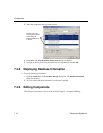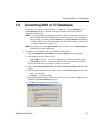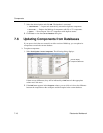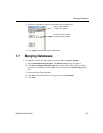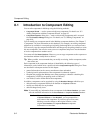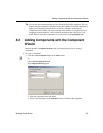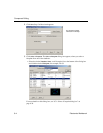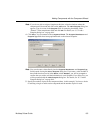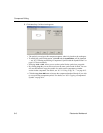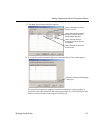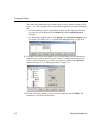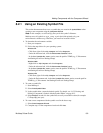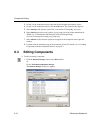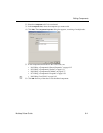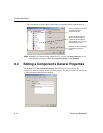Adding Components with the Component Wizard
Multicap 9 User Guide 8-5
Note If you do not wish to assign a footprint at this time, select the database where the
component will be stored and click on the
Add button. The Add a Footprint dialog box
appears. Type in a name in the
Footprint field, for example, placeholder. Enter
“Generic” in the manufacturer field and click
OK. For details, see “8.7.2 Add a
Footprint dialog box” on page 8-44.
4. Click
Select. You are returned to the Component Wizard. The Footprint Manufacturer and
Footprint Type fields have been populated based on the selected footprint.
Note You can also enter values directly into the
Footprint Manufacturer and Footprint Type
fields instead of using the
Select a Footprint dialog box. If you enter a value in either of
these fields that do not exist in the
Master or User Database, you will be prompted to
confirm that you wish to add the information to a new footprint. If you select Yes, you
will be presented with the
Add a Footprint dialog box. For details, see “8.7.2 Add a
Footprint dialog box” on page 8-44.
5. Specify the number of pins for the component (three, in this example). You have a choice
of selecting a single or multi-section component and the number of pins for each.