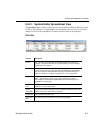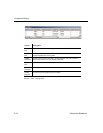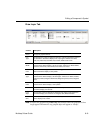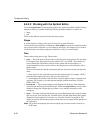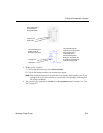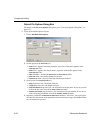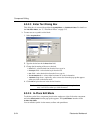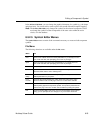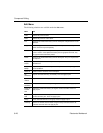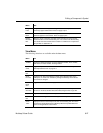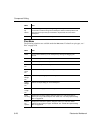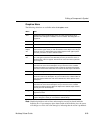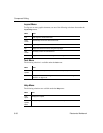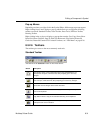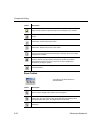Editing a Component’s Symbol
Multicap 9 User Guide 8-25
In the
In-Place Edit Mode, you can change the graphical elements of a symbol (e.g., the shape
and placed text). You cannot add or remove pins as this would affect the footprint mapping.
Note The
In-Place Edit Mode only changes the symbol for the selected component. It does
not change the symbol for other components of the same value within the active
circuit, or in the database.
8.5.2.5 Symbol Editor Menus
The Symbol Editor menus contain all the commands necessary to create and edit component
symbols.
File Menu
The following selections are available under the File menu:
Menu Use
New Opens a new untitled document in the Symbol Editor. If you already have one
open, it will close first, after prompting you to save any changes.
Open Opens an existing document in the Symbol Editor. If you already have one
open, it will close first, after prompting you to save any changes.
Save Saves changes to the active document.
Save As Opens the standard Windows “Save As” dialog box where you can save the
active document under a new or existing name.
Print
Setup
Opens the standard Windows “Print Setup” dialog box where you can enter the
desired parameters for your printer.
Print
Preview
Opens the Print Preview dialog box, which shows the symbol in the active
document with the best fit to the page. There are no other sizes available.
Print Opens the standard Windows “Print” dialog box where you can enter the
desired printing properties and print the symbol. The symbol is printed with the
best fit to the page. There are no other sizes available for printing the symbol.
Exit Closes the Symbol Editor and returns you to the main Multicap screen. Before
exiting, you are prompted to save changes, if any, to the active document.