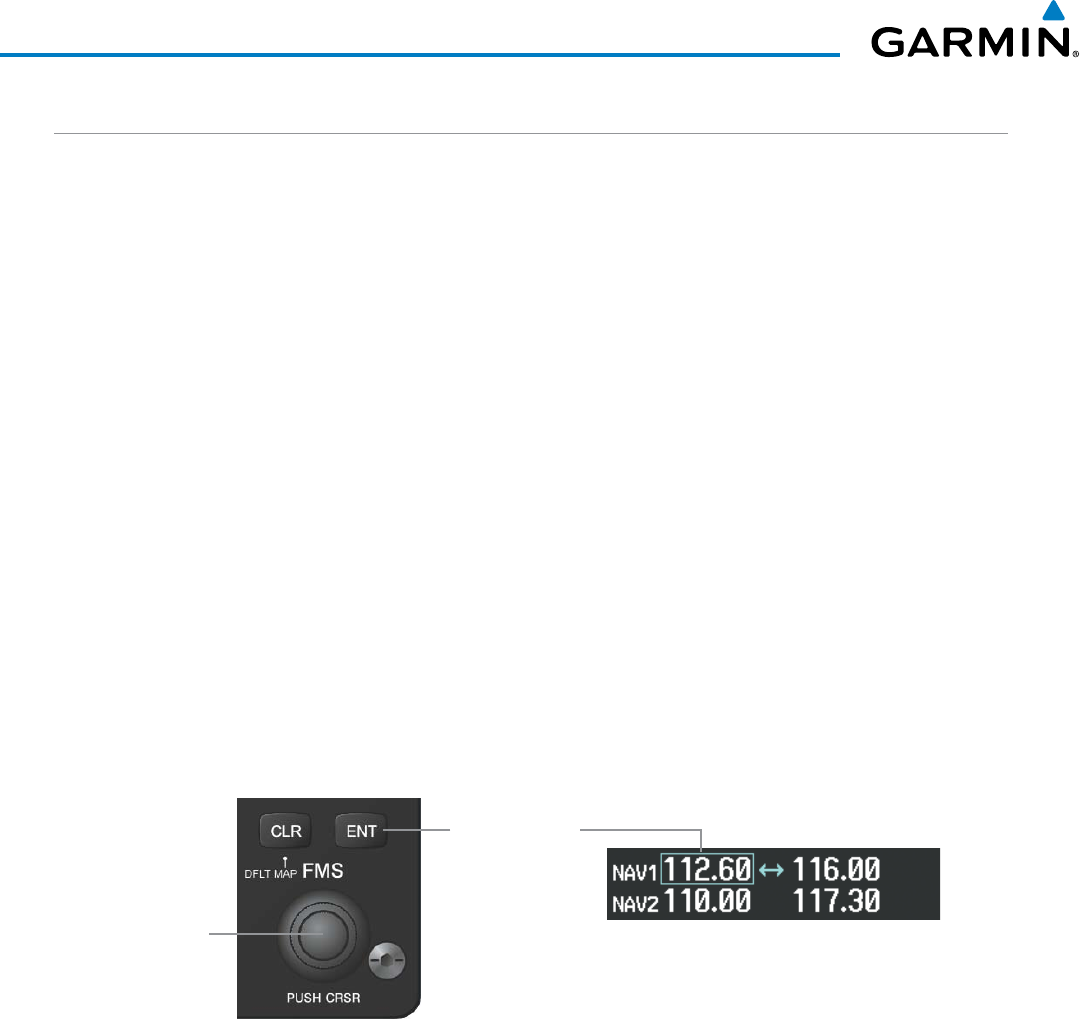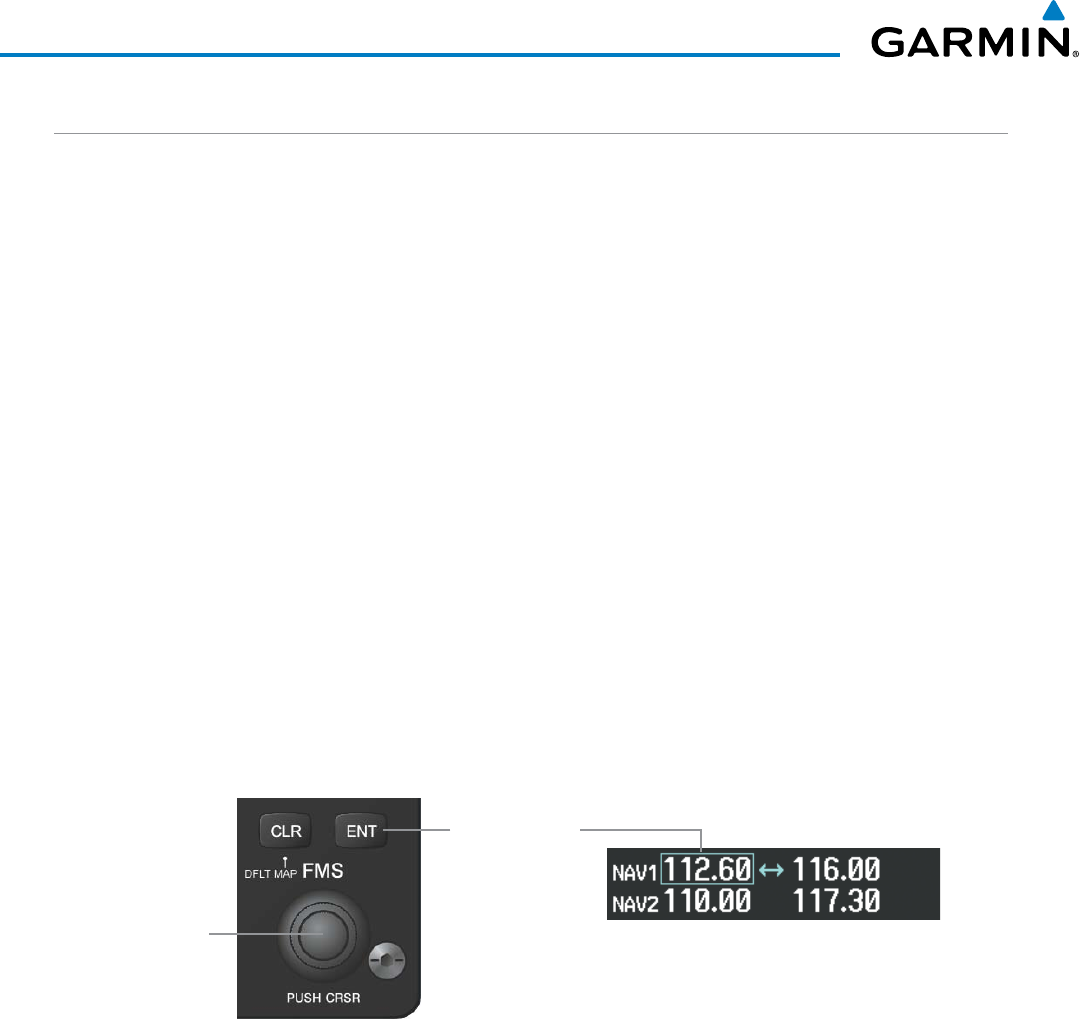
190-00728-04 Rev. A
Embraer Prodigy
®
Flight Deck 100 Pilot’s Guide
140
AUDIO PANEL AND CNS
AUTO-TUNING A NAV FREQUENCY FROM THE MFD
NAVfrequenciescanbeselectedandloadedfromthefollowingMFDpages:
•WPT–AirportInformation
•WPT–VORInformation
•NRST–NearestAirports
•NRST–NearestVOR
•NRST–NearestFrequencies(FSS,WX)
•NRST–NearestAirspaces
The MFD provides auto-tuning of NAV frequencies from waypoint and nearest pages. During enroute
navigation,theNAVfrequencyisenteredautomaticallyintotheNAVstandbyfrequencyeld.Duringapproach
activationtheNAVfrequencyisenteredautomaticallyintotheNAVactivefrequencyeld.
FrequenciescanbeautomaticallyloadedintotheNAVFrequencyBoxfrompagesintheNRSTorWPTpage
group by highlighting the frequency and pressing the
ENT
Key(Figures4-23,4-24,and4-25).
Auto-tuning a NAV frequency from the WPT and NRST Pages:
1) From any page that the NAV frequency can be auto-tuned, activate the cursor by pressing the FMS Knob or
selecting the appropriate softkey.
2) Turn the FMS Knob to place the cursor on the desired NAV identifier or NAV frequency.
3) On the Nearest VOR, Nearest Airspaces, and Nearest Airports pages, select the FREQ Softkey to place the cursor
on the NAV frequency (Figure 4-25).
4) Press the ENT Key to load the NAV frequency into the standby field of the selected NAV radio.
5) Press the Frequency Transfer Key to transfer the frequency to the NAV Active Frequency Field.
Figure 4-23 NAV Frequency Auto-Tuning from the MFD
Turn the
FMS
Knob to Scroll
Through a List
of Frequencies
Press the
ENT
Key to Load
a Highlighted
Frequency into
the NAV Standby
Frequency Box