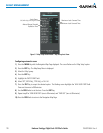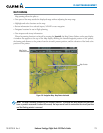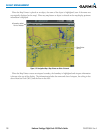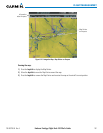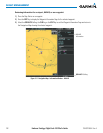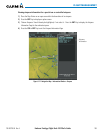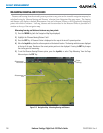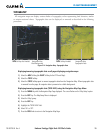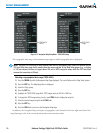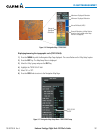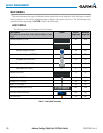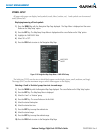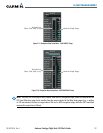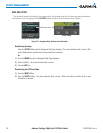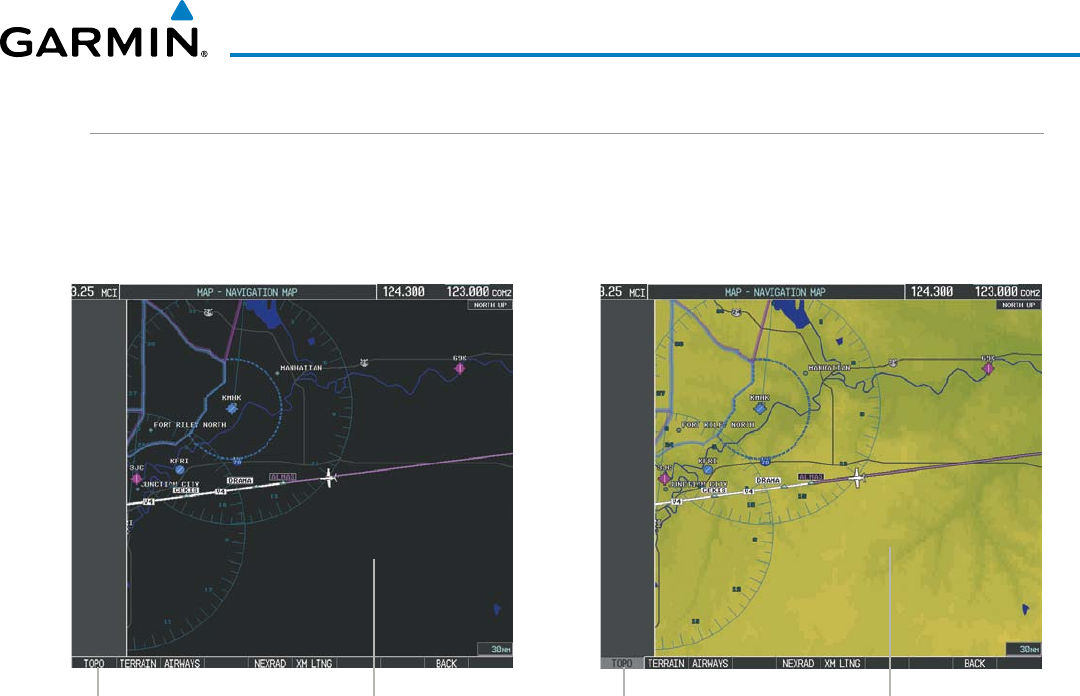
190-00728-04 Rev. A
Embraer Prodigy
®
Flight Deck 100 Pilot’s Guide
185
FLIGHT MANAGEMENT
TOPOGRAPHY
All navigation maps can display various shades of topography colors representing land elevation, similar
to aviation sectional charts. Topographic data can be displayed or removed as described in the following
procedures.
Navigation Map
Black Background
TOPO Off
Figure 5-14 Navigation Map - Topographic Data
TOPO Softkey Enabled
Navigation Map
Topographic Data
TOPO On
TOPO Softkey Not Enabled
Displaying/removing topographic data on all pages displaying navigation maps:
1) Select the MAP Softkey (the INSET Softkey for the PFD Inset Map).
2) Select the TOPO Softkey.
3) Select the TOPO Softkey again to remove topographic data from the Navigation Map. When topographic data
is removed from the page, all navigation data is presented on a black background.
Displaying/removing topographic data (TOPO DATA) using the Navigation Map Page Menu:
1) Press the MENU Key with the Navigation Map Page displayed. The cursor flashes on the ‘Map Setup’ option.
2) Press the ENT Key. The Map Setup Menu is displayed.
3) Select the ‘Map’ group.
4) Press the ENT Key.
5) Highlight the ‘TOPO DATA’ field.
6) Select ‘On’ or ‘Off’.
7) Press the FMS Knob to return to the Navigation Map Page.