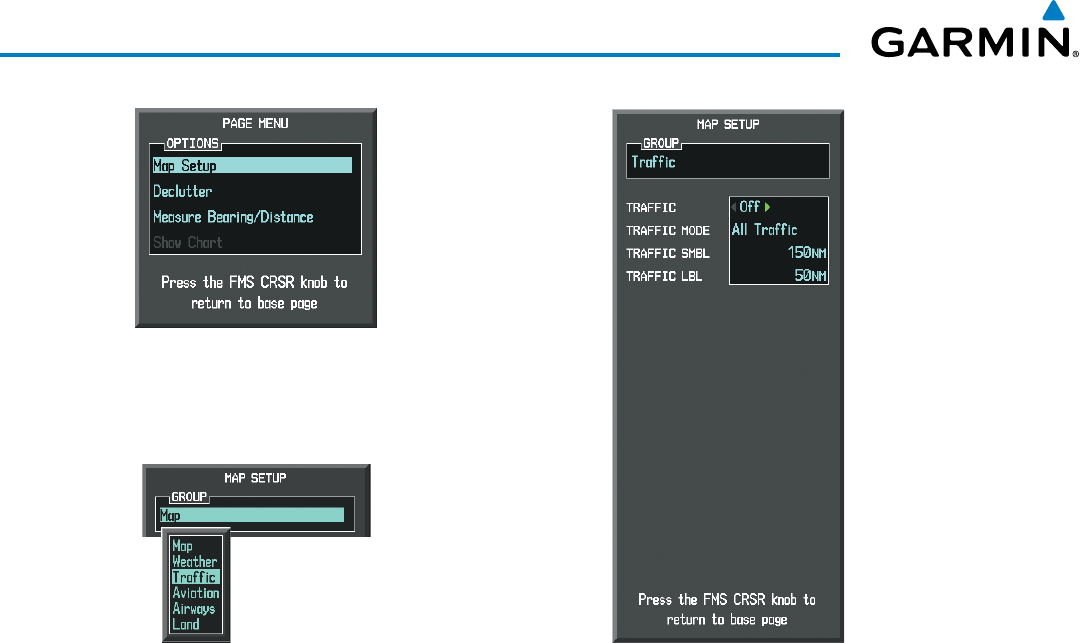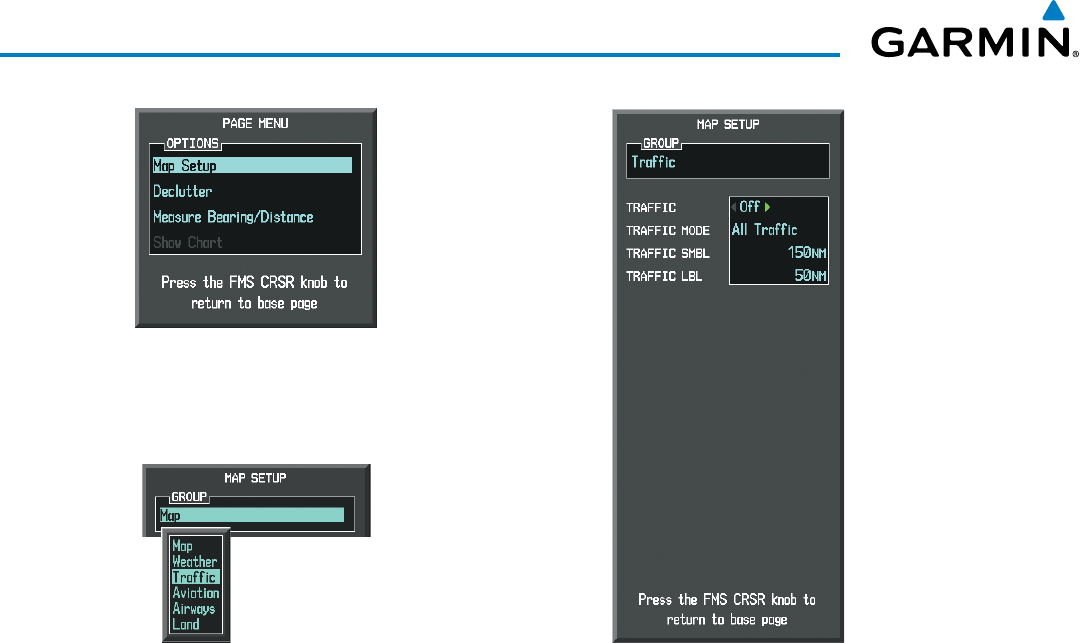
Embraer Prodigy
®
Flight Deck 100 Pilot’s Guide
190-00728-04 Rev. A
430
HAZARD AVOIDANCE
Figure 6-122 Navigation Map Page Setup Menu
Figure 6-121 Navigation Map Page Menu
Figure 6-123 Navigation Map Page Setup Menu, Traffic Group
TheNavigationMapPageSetupMenualsocontrolsthedisplayoftrafc.Thesetupmenucontrolsthemap
rangesettings.Trafcdatasymbolsandlabelscanbedeclutteredfromthedisplay.Ifamaprangelargerthan
themaprangesettingisselected,thedataisremovedfromthemap.MapsbesidestheTrafcMapPageuse
settingsbasedonthoseselectedfortheNavigationMapPage.
TrafcinformationcanalsobedisplayedonthePFDInsetMapbypressingtheINSETSoftkey.Atrafcmap
willappearinheadinguporientation.Trafcinformationcanalsobeoverlaidwithnavigation,topographic
andoptionalSiriusXMWeatherdata.
Displaying traffic information (PFD Inset Map):
1) Press the INSET Softkey.
2) Press the TRAFFIC Softkey to display traffic data on the inset map (TRFC-1).
3) Press the softkey again to display the traffic-only inset (TRFC-2).
4) Press the softkey again to remove traffic data.