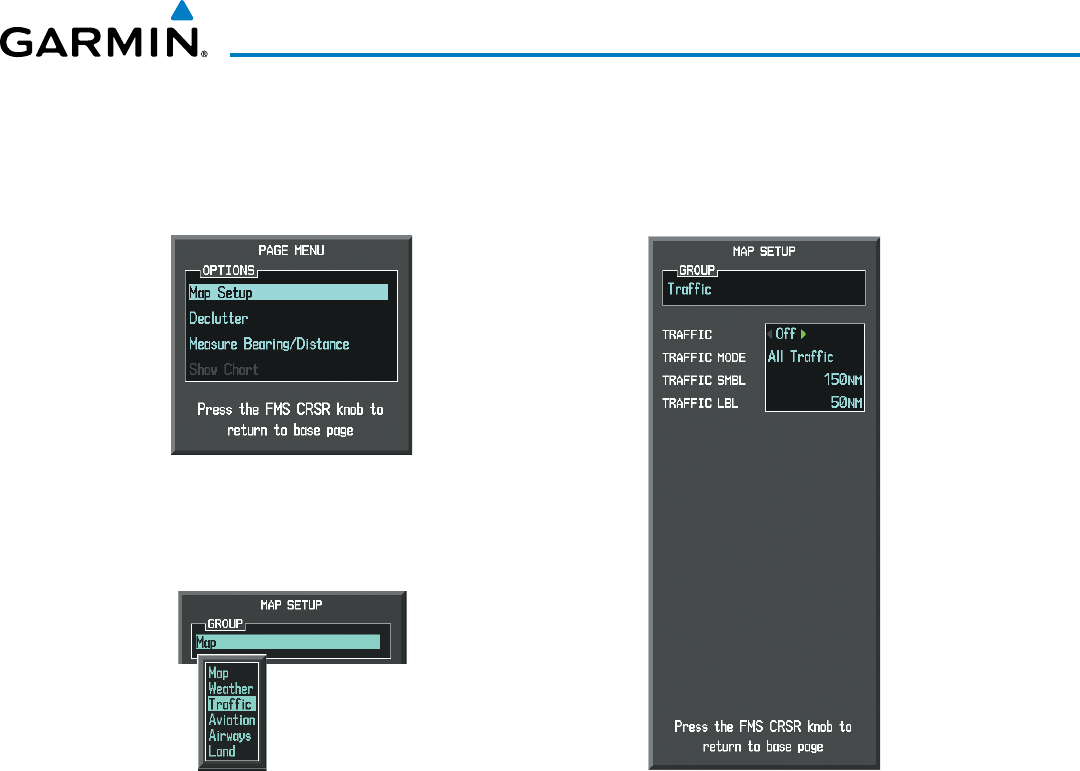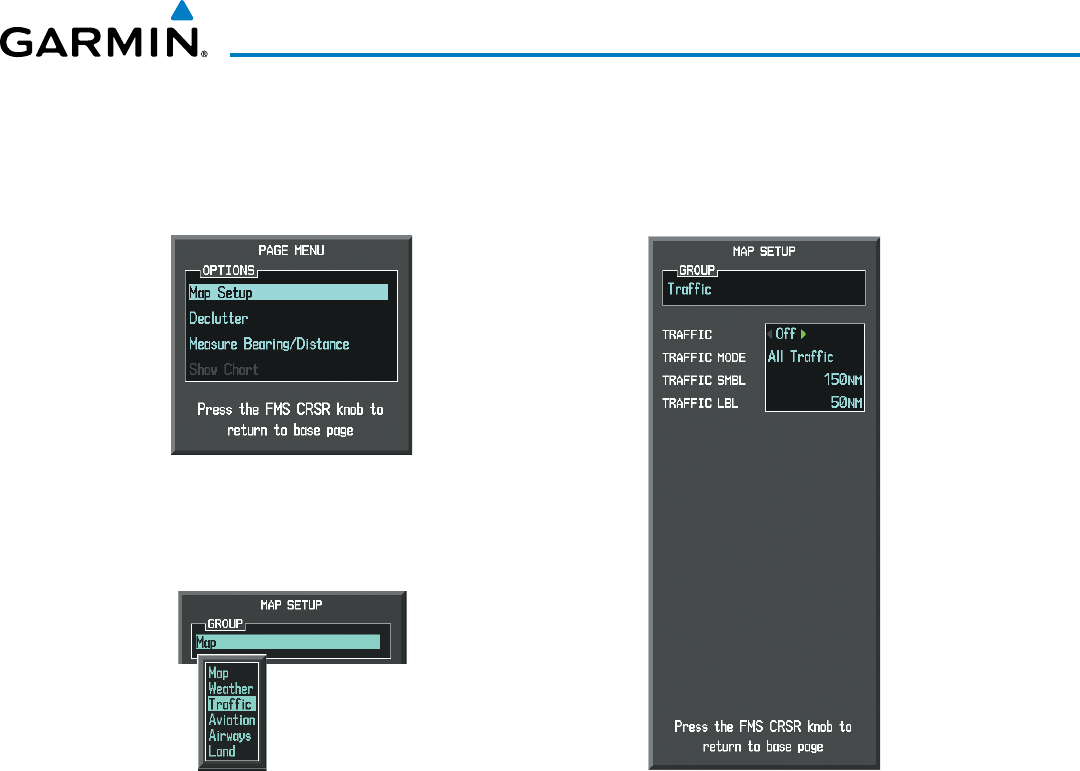
190-00728-04 Rev. A
Embraer Prodigy
®
Flight Deck 100 Pilot’s Guide
443
HAZARD AVOIDANCE
6) Turn the small
FMS
Knob to scroll through options (ON/OFF, range settings, etc.).
7) Press the
ENT
Key to select an option.
8) Press the FMS Knob or CLR Key to return to the Navigation Map Page.
Figure 6-129 Navigation Map Page Setup Menu
Figure 6-128 Navigation Map Page Menu
Figure 6-130 Navigation Map Page Setup Menu, Traffic Group
TheNavigationMapPageSetupMenualsocontrolsthedisplayoftrafc.Thesetupmenucontrolsthemap
rangesettings.Trafcdatasymbolsandlabelscanbedeclutteredfromthedisplay.Ifamaprangelargerthan
themaprangesettingisselected,thedataisremovedfromthemap.MapsbesidestheTrafcMapPageuse
settingsbasedonthoseselectedfortheNavigationMapPage.
TrafcinformationcanalsobedisplayedonthePFDInsetMapbypressingtheTRFC/MAPSoftkey.A
trafcmapwillappearinheadinguporientation.Trafcinformationcanalsobeoverlaidwithnavigation,
topographicandoptionalSiriusXMWeatherdata.
Displaying additional information with Traffic on the PFD Inset Map.
1) Press the TRFC/MAP Softkey. Traffic map (TRFC-2) is displayed heading up.
2) Press the TRFC-2 Softkey.
3) Press the softkey(s) for the item(s) to be included on the PFD Inset Map (TRAFFIC, TOPO, NEXRAD, XM LTNG)
4) Press the BACK Softkey.