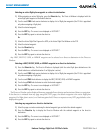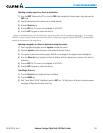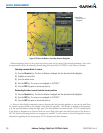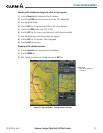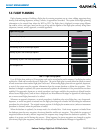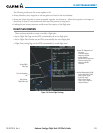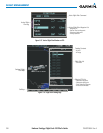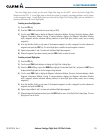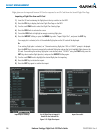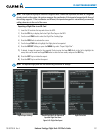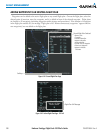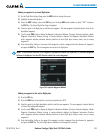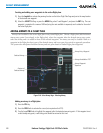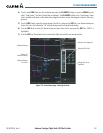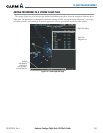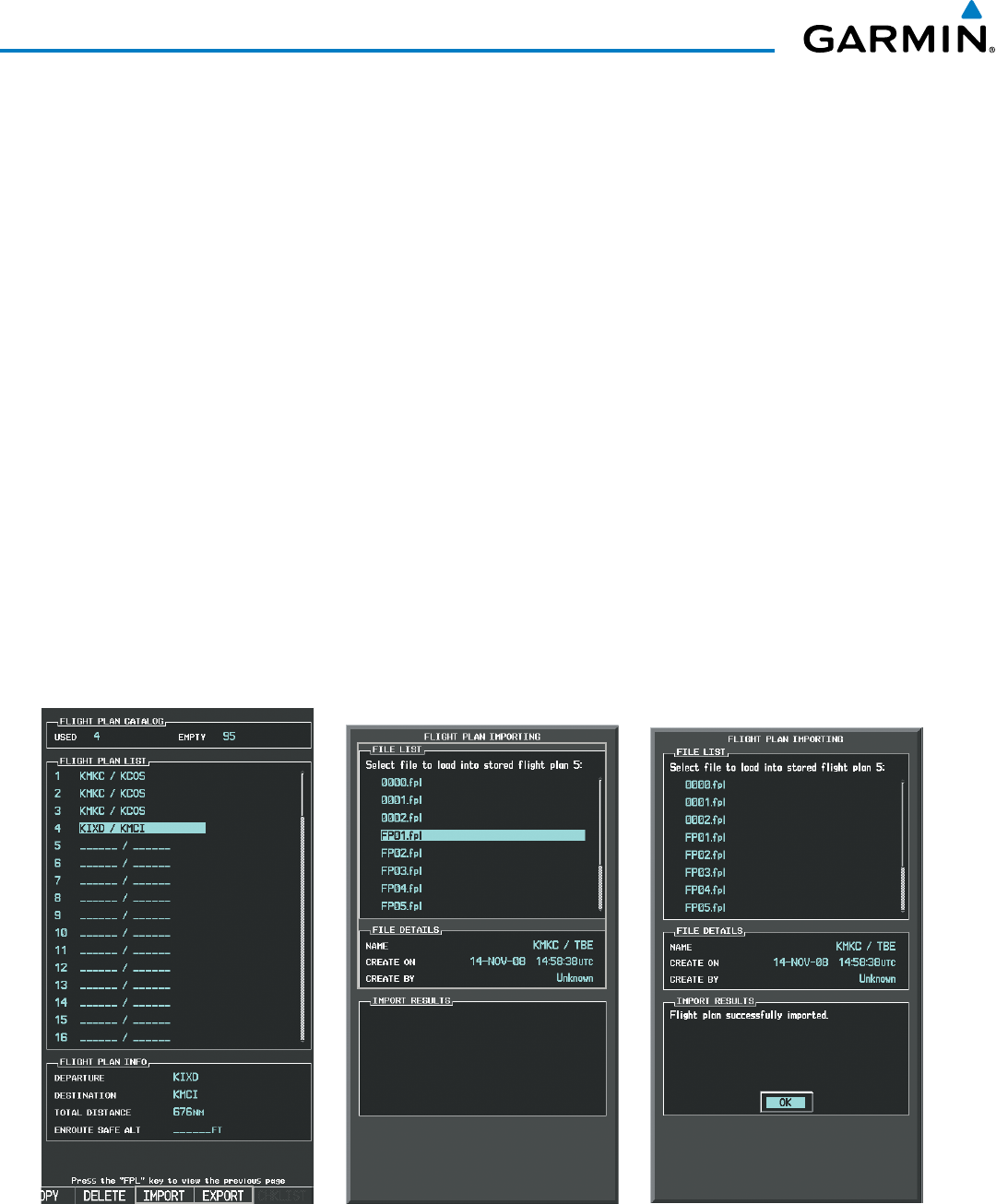
Embraer Prodigy
®
Flight Deck 100 Pilot’s Guide
190-00728-04 Rev. A236
FLIGHT MANAGEMENT
Flight plans can be imported from an SD Card or exported to an SD Card from the Stored Flight Plan Page.
Importing a Flight Plan from an SD Card
1) Insert the SD card containing the flight plan in the top card slot on the MFD.
2) Press the FPL Key to display the Active Flight Plan Page on the MFD.
3) Turn the small FMS Knob to select the Flight Plan Catalog Page.
4) Press the FMS Knob to activate the cursor.
5) Turn either FMS Knob to highlight an empty or existing flight plan.
6) Press the IMPORT Softkey; or press the MENU Key, select “Import Flight Plan”, and press the ENT Key.
If an empty slot is selected, a list of the available flight plans on the SD card will be displayed.
Or:
If an existing flight plan is selected, an “Overwrite existing flight plan? OK or CANCEL” prompt is displayed.
Press the ENT Key to choose to overwrite the selected flight plan and see the list of available flight plans on the
SD card. If overwriting the existing flight plan is not desired, select “CANCEL” using the FMS Knob, press the
ENT Key, select another flight plan slot, and press the IMPORT Softkey again.
7) Turn the small FMS Knob to highlight the desired flight plan for importing.
8) Press the ENT Key to initiate the import.
9) Press the ENT Key again to confirm the import.
Figure 5-59 Flight Plan Import
Import/Export Softkeys
List of Flight Plans to Import &
Details for the Selected File
Import Successful