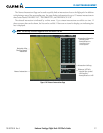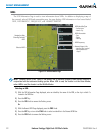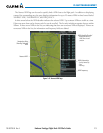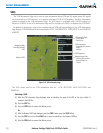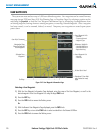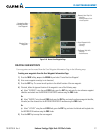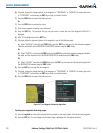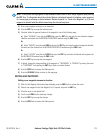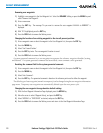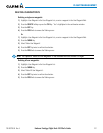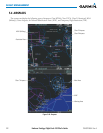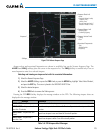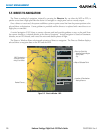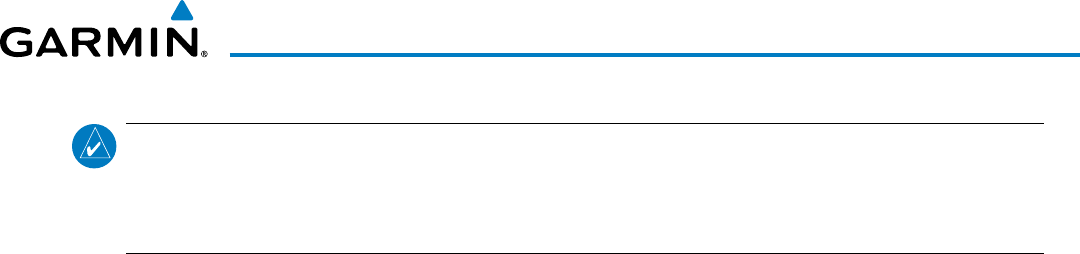
190-00728-04 Rev. A
Embraer Prodigy
®
Flight Deck 100 Pilot’s Guide
219
FLIGHT MANAGEMENT
NOTE: If the pointer has highlighted a map database feature, one of three things happens upon pressing
the
ENT
Key: 1) information about the selected feature is displayed instead of initiating a new waypoint,
2) a menu pops up allowing a choice between ‘Review Airspaces’ or ‘Create User Waypoint’, or 3) a new
waypoint is initiated with the default name being the selected map item.
3) Enter a user waypoint name (up to six characters).
4) Press the ENT Key to accept the selected name.
5) If desired, define the type and location of the waypoint in one of the following ways:
a) Select “RAD/RAD” using the small FMS Knob, press the ENT Key, and enter the two reference waypoint
identifiers and radials into the REFERENCE WAYPOINTS window using the FMS Knobs.
Or:
b) Select “RAD/DIS” using the small FMS Knob, press the ENT Key, and enter the reference waypoint identifier,
the radial, and the distance into the REFERENCE WAYPOINTS window using the FMS Knobs.
Or:
c) Select “LAT/LON” using the small FMS Knob, press the ENT Key, and enter the latitude and longitude into
the INFORMATION window using the FMS Knobs.
6) Press the ENT Key to accept the new waypoint.
7) If desired, change the storage method of the waypoint to “TEMPORARY” or “NORMAL” by moving the cursor
to “TEMPORARY” and selecting the ENT Key to check or uncheck the box.
8) Press the FMS Knob to remove the flashing cursor.
9) Press the GO BACK Softkey to return to the map page.
EDITING USER WAYPOINTS
Editing a user waypoint comment or location:
1) With the User Waypoint Information Page displayed, press the FMS Knob to activate the cursor.
2) Select a user waypoint in the User Waypoint List, if required, and press the ENT Key.
3) Move the cursor to the desired field.
4) Turn the small FMS Knob to make any changes.
5) Press the ENT Key to accept the changes.
6) Press the FMS Knob to remove the flashing cursor.