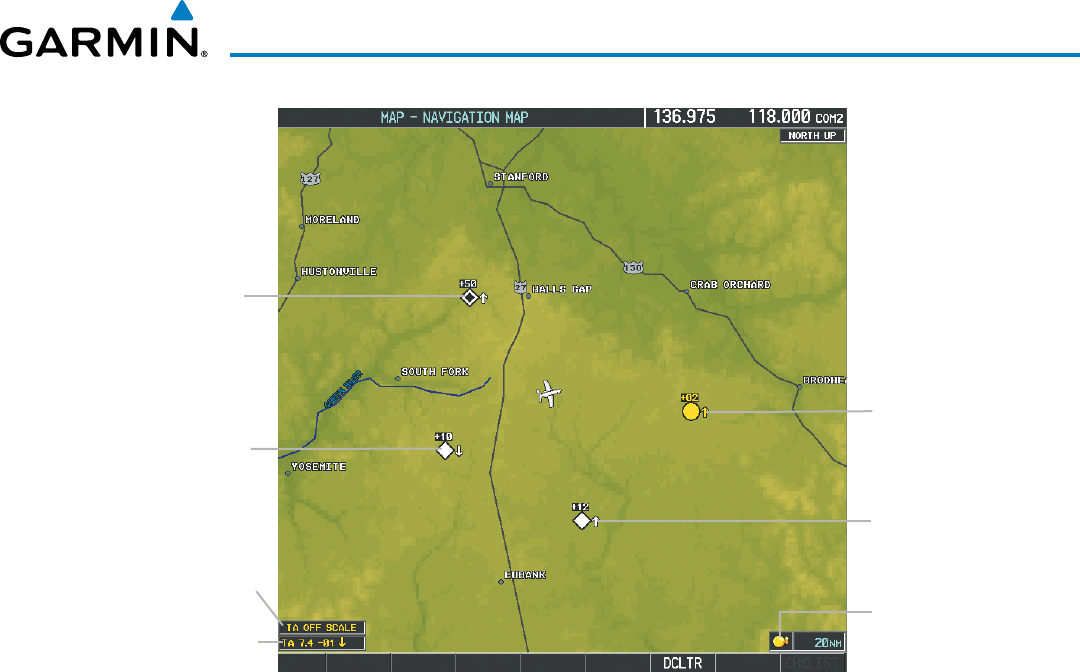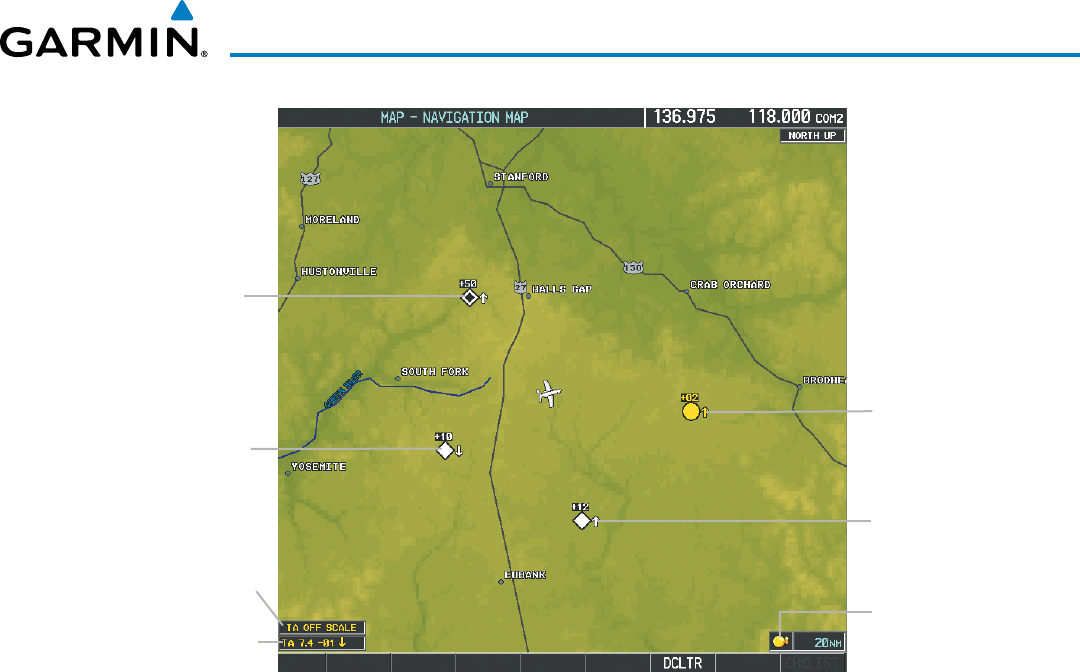
190-00728-04 Rev. A
Embraer Prodigy
®
Flight Deck 100 Pilot’s Guide
429
HAZARD AVOIDANCE
Non-Threat
Traffic
Traffic
Advisory
TA Off Scale
Banner
“No Bearing”
Traffic Advisory
Proximity
Traffic
Proximity
Traffic
Figure 6-120 TCAS I Traffic on Navigation Map
Traffic Icon
Customizing the traffic display on the Navigation Map Page:
1) Select the Navigation Map Page.
2) Press the MENU Key.
3) With Map Setup highlighted, press the
ENT
Key (Figure 6-121).
4) Turn the small FMS Knob to select the Traffic Group and press the ENT Key (Figure 6-122).
5) Turn the large
FMS
Knob or press the
ENT
Key to scroll through the selections (Figure 6-123).
• TRAFFIC – Turns the display of traffic data on or off
• TRAFFIC MODE – Selects the traffic mode for display; select from:
- All Traffic - Displays all traffic
- TA/PA - Displays Traffic Advisories and Proximity Advisories
- TA ONLY - Displays Traffic Advisories only
• TRAFFIC SMBL – Selects the maximum range at which traffic symbols are shown
• TRAFFIC LBL – Selects the maximum range at which traffic labels are shown with the option to turn off
6) Turn the small
FMS
Knob to scroll through options (ON/OFF, range settings, etc.).
7) Press the
ENT
Key to select an option.
8) Press the FMS Knob or CLR Key to return to the Navigation Map Page.