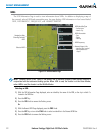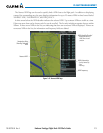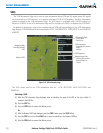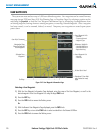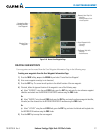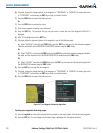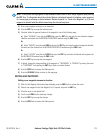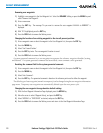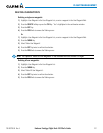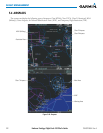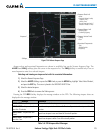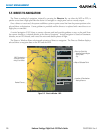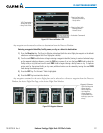Embraer Prodigy
®
Flight Deck 100 Pilot’s Guide
190-00728-04 Rev. A220
FLIGHT MANAGEMENT
Renaming user waypoints:
1) Highlight a user waypoint in the User Waypoint List. Select the RENAME Softkey, or press the MENU Key and
select ‘Rename User Waypoint’.
2) Enter a new name.
3) Press the ENT Key. The message ‘Do you want to rename the user waypoint AAAAAA to BBBBBB?’ is
displayed.
4) With ‘YES’ highlighted, press the ENT Key.
5) Press the FMS Knob to remove the flashing cursor.
Changing the location of an existing waypoint to the aircraft present position:
1) Enter a waypoint name or select the waypoint in the User Waypoint List, then press the ENT Key.
2) Press the MENU Key.
3) Select ‘Use Present Position’.
4) Press the ENT Key twice. The new waypoint’s location is saved.
5) Press the FMS Knob to remove the flashing cursor.
A system generated comment for a user waypoint incorporates the reference waypoint identifier, bearing,
and distance. If a system generated comment has been edited, a new comment can be generated.
Resetting the comment field to the system generated comment:
1) Enter a waypoint name or select the waypoint in the User Waypoint List, then press the ENT Key.
2) Press the MENU Key.
3) Select ‘Auto Comment’.
4) Press the ENT Key. The generated comment is based on the reference point used to define the waypoint.
The default type of user waypoint (normal or temporary) can be changed using the user waypoint information
page menu. Temporary user waypoints are automatically deleted upon the next power cycle.
Changing the user waypoint storage duration default setting:
1) With the User Waypoint Information Page displayed, press the MENU Key.
2) Move the cursor to select ‘Waypoint Setup’, and press the ENT Key.
3) Select ‘NORMAL’ or ‘TEMPORARY’ as desired, and press the ENT Key.
4) Press the FMS Knob to remove the flashing cursor and return to the User Waypoint Information Page.