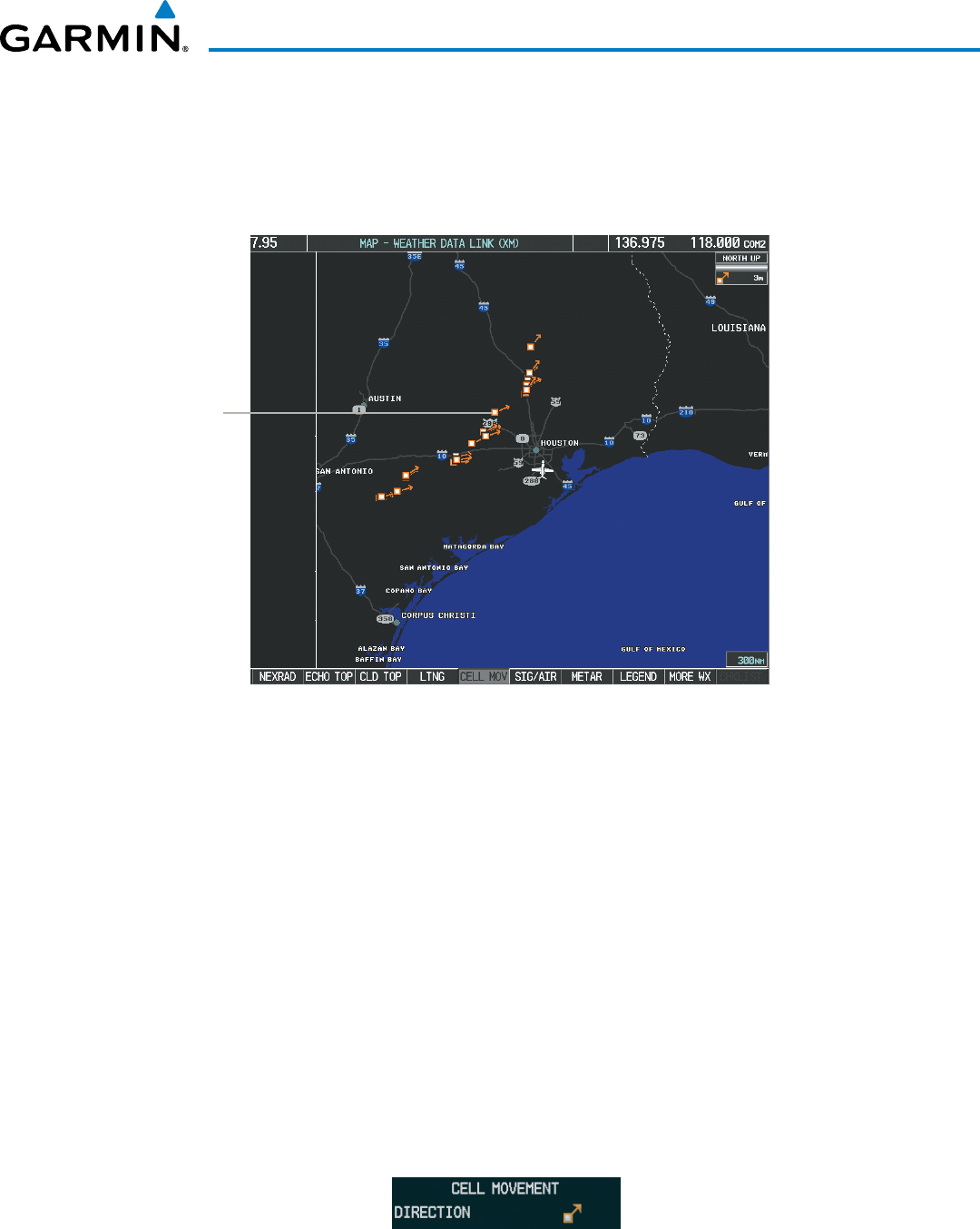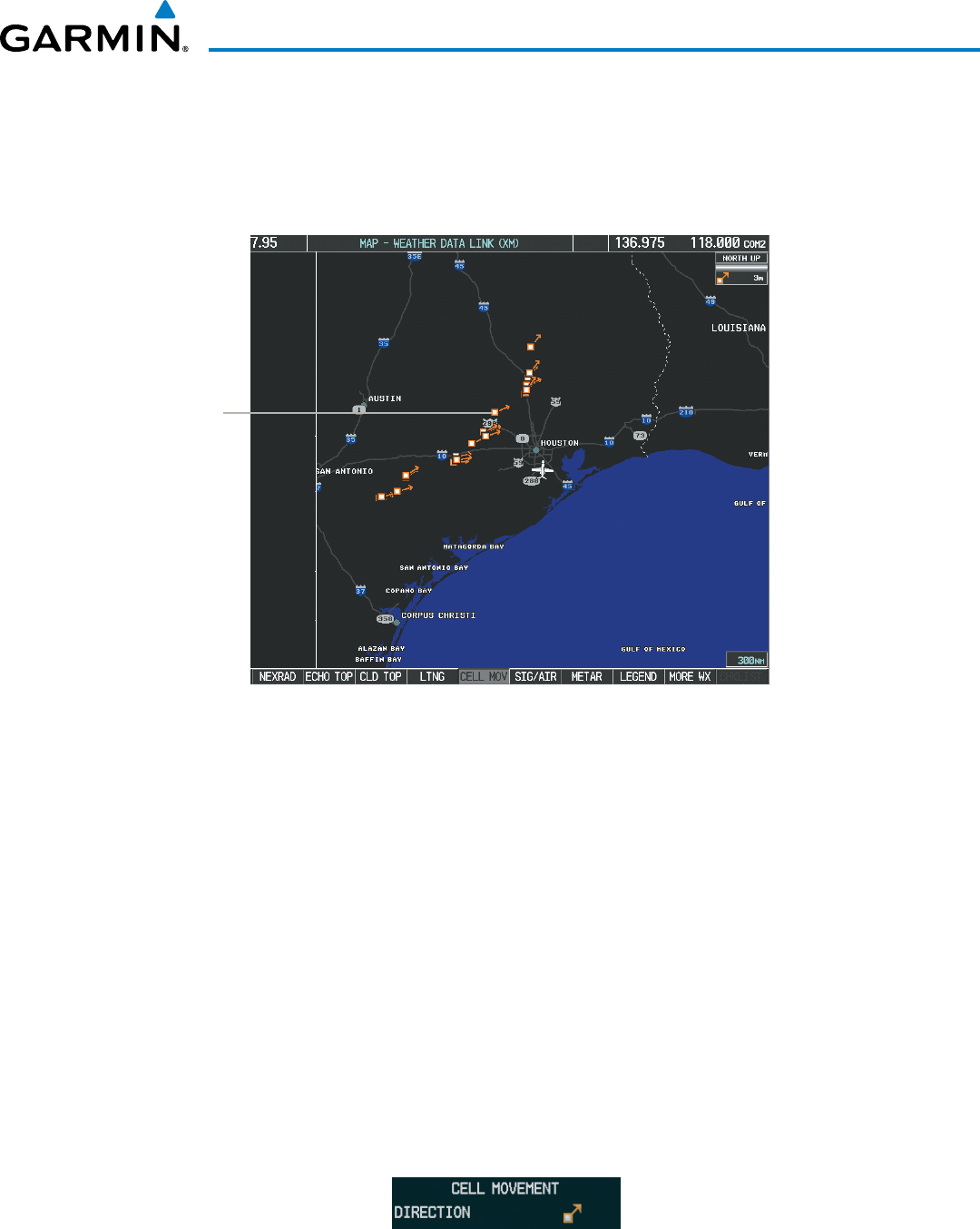
190-00728-04 Rev. A
Embraer Prodigy
®
Flight Deck 100 Pilot’s Guide
341
HAZARD AVOIDANCE
CELL MOVEMENT
CellMovementdata(Figure6-20)showsthelocationandmovementofstormcellsasidentiedbythe
ground-basedsystem.Cellsarerepresentedbyyellowsquares,withdirectionofmovementindicatedwith
short, orange arrows.
Figure 6-20 Cell Movement Data
Storm Cells
Onmostapplicablemaps,CellMovementdataisselectedfordisplayalongwithNEXRAD.OntheWeather
Data Link (XM) Page, Cell Movement data can be selected independently. Cell Movement data can be
displayedonthefollowingmaps:
•PFDInsetMap
•NavigationMap
•AUX-TripPlanningPage
•NearestPages
Displaying Cell Movement information:
1) Select the MAP Softkey. This step is not necessary on the Weather Data Link (XM) Page.
2) Select the NEXRAD Softkey (CEL MOV Softkey on the Weather Data Link (XM) Page). For Cell Movement to
be displayed on maps other than the Weather Data Link (XM) Page, Cell Movement must be turned on in the
Navigation Map Setup Menu (see the procedure ‘Setting up and customizing weather data for the Navigation
Map Page’).
To display the Cell Movement legend on the Weather Data Link (XM) Page, (Figure 6-21), select the
LEGEND
SoftkeywhenCellMovementisselectedfordisplay.
Figure 6-21 Cell Movement Legend